GSE Smart IPTV for Firestick: Key Takeaways
Table of Contents
GSE Smart IPTV is an application that allows users to stream live TV channels from around the world on Firestick, Android, and iOS devices. Here you will get to know about GSE Smart IPTV for Firestick:
- The app offers features like an electronic program guide (EPG), recording live streams, creating playlists, and support for external players and playlists.
- Installing GSE Smart IPTV on Firestick requires enabling “Apps from Unknown Sources” and using the Downloader tool to download and install the app.
- To install GSE Smart IPTV on Android and iOS devices, users need to enable “Unknown Sources” in the device settings and download the APK file from a trusted source.
- Once installed, users can navigate the app, search for channels, add favorites, record live streams, use external players and playlists, and customize the app’s appearance.

Looking for a solution to enjoy your preferred TV channels on your Firestick, Android, or iOS device? Search no more because GSE Smart IPTV is here to help.
With this application, you can easily stream live TV channels from various parts of the world, right from the comfort of your own device.
In this guide, we will provide you with instructions on how to install and utilize GSE Smart IPTV on your Firestick, Android, or iOS device. By following these straightforward steps, you’ll be able to start streaming your favorite shows in a jiffy!
What is GSE Smart IPTV for Firestick?
Let’s get started with using the GSE Smart IPTV app, a streaming application that enables users to watch live TV channels from around the world on their Firestick, Android, and iOS devices. With a diverse range of channels including sports, movies, news, and entertainment, it offers a comprehensive selection of content.
One of its notable features is the electronic program guide (EPG), which simplifies the process of finding and watching your preferred content. You can also record live streams for later viewing, create and manage playlists, and utilize external players and playlists such as m3u and xspf.
In this guide, we will walk you through the installation and usage of the GSE Smart IPTV app on your Firestick, Android, and iOS devices. We will provide clear step-by-step instructions on how to enable the necessary settings, download the app, and install it on your specific device.
Furthermore, we will explain how to navigate the app, access different channels, utilize built-in features like the electronic program guide (EPG) and recording function, as well as offer tips for discovering and adding channels to your favorites.
Without further delay, let’s begin our exploration.
How to Download & Install GSE Smart IPTV on Firestick?
The process of installing GSE Smart IPTV on Firestick is straightforward, but it involves a few initial steps prior to the installation:
- To begin, navigate to the home screen of your Firestick and choose the “Settings” option.
- Next, select “Device” and then proceed to “Developer Options.”
- Enable the “Apps from Unknown Sources” setting. This will grant permission to install applications from sources other than the official Amazon Appstore.
- Once you have successfully enabled “Apps from Unknown Sources,” you can proceed with the installation of GSE Smart IPTV.
Currently, GSE Smart IPTV is not available in the traditional app store for your Firestick device. Therefore, you will need to download it using a third-party application.
To accomplish this, we will utilize the DOWNLOADER tool to install GSE Smart IPTV.apk on your Firestick. This tool enables your Amazon Fire TV, Fire Stick, and Fire TV Editions to download files and applications from the Internet directly to your device.
- Return to the home screen of your FireTV and select the Find option.
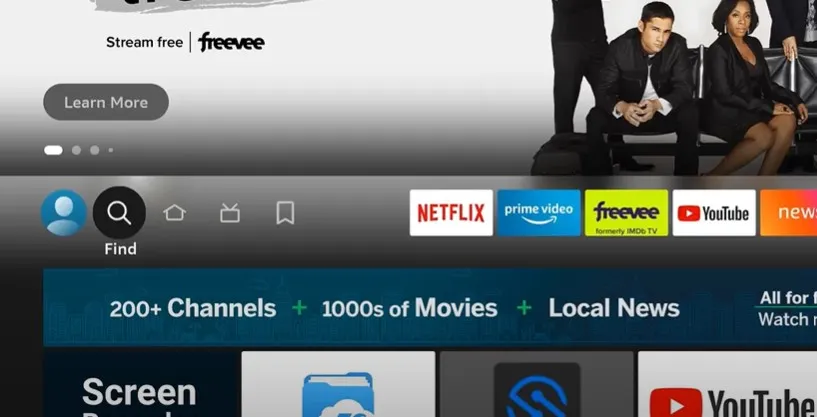
- Second, utilize the on-screen keyboard to enter “DOWNLOADER” into the search box.
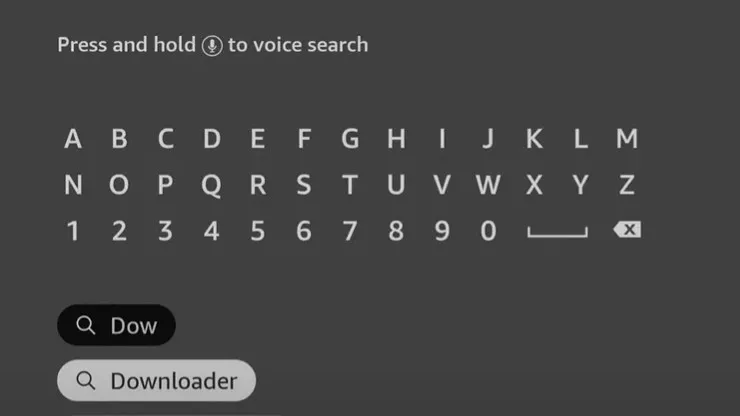
- Next, opt for the initial result to initiate the installation process for the Downloader tool.
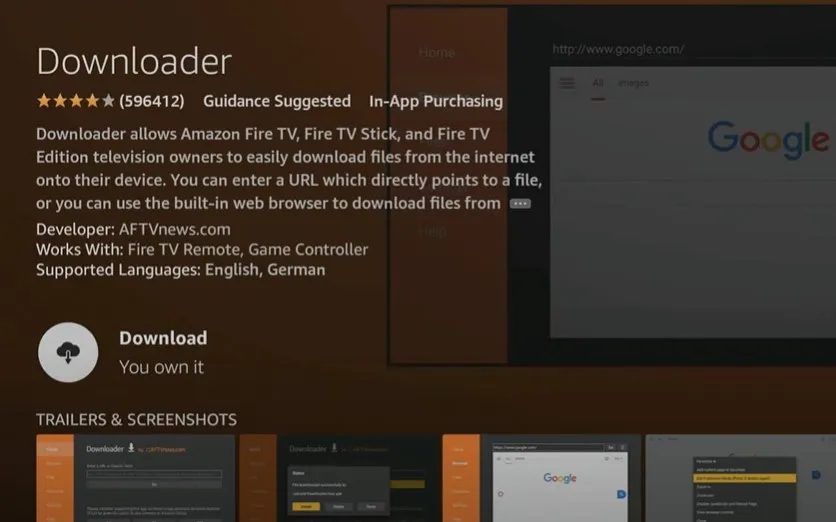
- Then, proceed by selecting the Download icon and pressing the OK button, triggering the installation on your device.
- Upon successful installation, open the tool and grant Downloader permission to access photos, media, and files stored on your device.
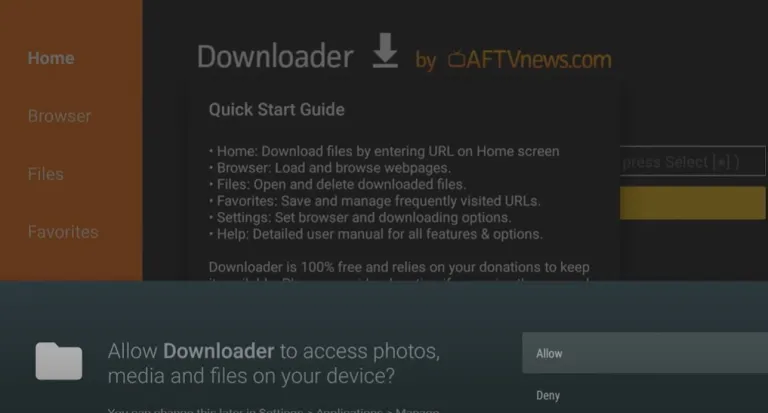
Download the GSE Smart IPTV.
After successfully completing the installation process of the DOWNLOADER tool, you will be prepared to install GSE Smart IPTV on your Firestick device.
- To begin, click on the HOME button located in the menu of the DOWNLOADER tool.
- Within this menu, you will find a search box. Simply copy the following URL: https://aftv.news/133966 and paste it into the URL box. This will initiate the download of the GSE Smart IPTV APK specifically for Firestick.
- Alternatively, you can utilize the Downloader app and enter the code 133966 to directly load the destination URL.
- Once you have entered the URL or the code, proceed by selecting the Go button.
- Almost instantly, the GSE Smart IPTV APK will commence downloading for your FireTV.
Install the GSE Smart IPTV IPTV on your Firestick Device.
- After the download finishes, choose the Install option.
- The application will then begin its installation on your device.
- Once the GSE Smart IPTV player is installed, click on the Done button.
- When the installation process is complete, you have the choice to either open the app or remove the GSE Smart IPTV APK file to free up storage space on your Amazon FireStick.
That concludes the entire process of downloading and installing the GSE Smart IPTV app on your Firestick device. I hope you can successfully install it on your FireTV device without any issues.
Installing GSE Smart IPTV on Android & iOS
The process of installing GSE Smart IPTV on both Android and iOS devices is simple. However, like the installation on Firestick, it requires a few initial steps before you can begin.
- To start, access the device’s settings and choose either the “Security” or “Lock screen and security” option.
- Scroll down until you find the “Unknown Sources” setting and enable it. Enabling this option allows you to install apps from sources other than the Google Play Store.
Once you have enabled “Unknown Sources,” you can proceed with installing GSE Smart IPTV.
- Obtain the GSE Smart IPTV APK file from the official website or a trusted third-party source. You can find the APK file at [Link- https://gsesmartiptv.com/dlgseiptv1.php].
- Locate the downloaded APK file in the download folder of your device.
- Tap on the APK file to initiate the installation process.
- Select the “Install” button to install the app on your Android and iOS devices.
- After the installation is complete, open the app. You will be prompted to grant access to your media files.
How to Use GSE Smart IPTV?
Once you have successfully installed GSE Smart IPTV on your Firestick, Android, or iOS device, you can begin utilizing the application to view and enjoy live TV channels.
Below are some guidelines on how to utilize the app effectively:
The primary screen of the app presents a categorized list of channels. To explore different channel categories such as Sports, Movies, News, and Entertainment, you can utilize the menu located in the top-left corner.
Finding channels
To locate specific channels, you can make use of the search function located in the top-right corner of the screen. Additionally, you can browse channels by time and date using the Electronic Program Guide (EPG).
Adding channels to favorites
By clicking on the star icon next to a channel’s name, you can add it to your favorites. This simplifies future access to your preferred channels.
Recording live streams
GSE Smart IPTV enables you to record live streams for later viewing. Simply click on the record icon next to the channel’s name to access the recording feature.
Using external players and playlists
GSE Smart IPTV supports external players and playlists such as m3u and xspf. You can access this feature by going to the settings and selecting the appropriate option.
Customizing the app
The app allows customization of its appearance. You can modify the theme, font size, and other settings by navigating to the settings menu and selecting the desired options.
By following these tips, you will be able to effortlessly utilize GSE Smart IPTV to access and enjoy live TV channels on your Firestick, Android, or iOS device.
Conclusion
In conclusion, GSE Smart IPTV is an excellent application for streaming live TV channels on Firestick, Android, and iOS devices. With its wide range of channels, electronic program guide, recording feature, and support for external players and playlists, it offers a comprehensive and convenient streaming experience. The installation process for Firestick involves enabling “Apps from Unknown Sources” and using the Downloader tool to download and install the GSE Smart IPTV APK.
On Android and iOS devices, enabling “Unknown Sources” and installing the APK file from a trusted source is required. Once installed, navigating the app, finding channels, adding favorites, recording live streams, and customizing settings are all straightforward. Enjoy your favorite shows with GSE Smart IPTV!






Awesome content brother. Thanks for sharing. Keep the content coming. Hope you have an incredible day. Love ya bro