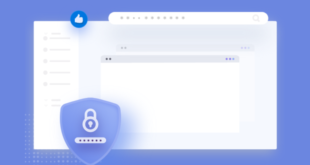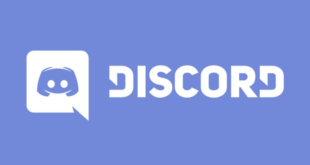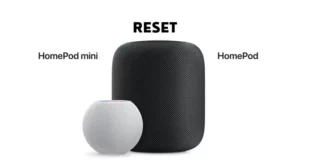Key Takeaways: Fix Spectrum App Error Code RGE-1001
Table of Contents
Spectrum App Error Code RGE-1001 can affect users’ streaming and online activities. Here you will get to know how to Fix Spectrum App Error Code RGE-1001:
- Common causes of the error include poor internet connection, outdated app version, router or modem issues, firewall settings, system or device compatibility, server downtime, and excessive cache and cookies.
- Troubleshooting steps to fix the error include restarting the modem and router, updating the Spectrum app, checking the internet connection, power cycling the modem, configuring firewall settings, reinstalling the app, and contacting Spectrum customer support.
- Restarting the modem and router, updating the app, and checking the internet connection are initial steps to resolve the error.
- If the error persists, further troubleshooting steps like power cycling the modem, configuring firewall settings, reinstalling the app, or contacting customer support may be necessary.

Fixing Spectrum App Error Code RGE-1001 – Spectrum is a big internet provider in the US that offers internet, cable, and phone services to lots of people.
The Spectrum app is a handy tool that lets users handle their accounts, pay bills, and solve issues from their phones or tablets.
But sometimes, users might come across different error codes that can be a hassle. One of these codes is RGE-1001, which affects many users.
This code can create issues with streaming, online gaming, and other internet activities. In this article, we will show you how to fix the Spectrum App Error Code RGE-1001 and get back to enjoying a smooth online experience.
Common Causes of the Spectrum App Error Code RGE-1001
The Spectrum App Error Code RGE-1001 can occur due to various reasons. Here are some common causes:
- Poor internet connection: When your internet is slow or unreliable, it can trigger an error.
- Outdated app version: If you have an old version of the Spectrum app, it may not be compatible and could result in an error.
- Issues with your router or modem: If your router or modem is faulty, it can lead to the RGE-1001 error and disrupt the functioning of the Spectrum app.
- Firewall settings: Incorrect firewall settings can block the app from accessing the internet, causing the error.
- System or device compatibility: If your device or system is not compatible with the Spectrum app, you may encounter the RGE-1001 error.
- Server downtime: Sometimes, the Spectrum server may be undergoing maintenance or experiencing technical issues, which can trigger the error.
- Cache and cookies: Excessive cache and cookies can interfere with the proper functioning of the app and lead to this error.
To resolve the Spectrum App Error Code RGE-1001, it’s important to address these issues. Check your internet connection, update the app if needed, ensure your router and modem are functioning properly, review your firewall settings, and clear any excessive cache and cookies.
How to Fix Spectrum App Error Code RGE-1001?
Follow these simple steps to fix the Spectrum App Error Code RGE-1001 and get your access to the Spectrum app back.
Fix 1: Restart the Modem & Router.
To fix any connection problems or error codes, you can try restarting your modem and router. This simple but effective step can often resolve the issue. Follow these instructions:
- Turn off the modem and router: Unplug them from the power source and wait for about 30 seconds.
- Turn on the modem: Plug it back in and wait for it to fully start up. This may take a few minutes.
- Turn on the router: Once the modem is fully started up, plug the router back in and wait for it to fully start up as well.
- Check the connection: Once both the modem and router are fully started up, see if your internet connection has been restored.
- Launch the Spectrum app: Open the Spectrum app and check if the error code has been resolved. If the error still persists, proceed to the next troubleshooting step.
Fix 2: Update the Spectrum App.
To fix any problems or errors you may be experiencing with the Spectrum app, it’s important to update it to the newest version. Updating the app ensures that you have the latest features and bug fixes available, which can help resolve compatibility issues.
Here are the steps to update the Spectrum app:
- Open the app store on your device. For iOS devices, it’s called the App Store, and for Android devices, it’s called the Google Play Store.
- Use the search function in the app store to find the “Spectrum” app.
- Look for the Spectrum app and tap on it. If there is an “Update” button visible, it means a new version of the app is available.
- Tap on the “Update” button to download and install the latest version of the app.
- Once the update is complete, launch the Spectrum app and check if the error code has been resolved. If the error persists, you can proceed to the next troubleshooting step.
Fix 3: Check your Internet Connection.
To fix the Spectrum App Error Code RGE-1001, it’s important to check your internet connection. Follow these steps:
- Make sure your modem and router are properly connected and working. Look at the lights on both devices to ensure they show a good connection.
- Use a tool like Speedtest.net to check the speed and reliability of your internet connection.
- Visit your service provider’s website or check for alerts to see if there are any network disruptions or outages in your area.
- If the internet speed test shows a slow or unreliable connection, try restarting your modem and router as explained earlier.
- See if other devices connected to your network, such as computers, phones, and tablets, are also experiencing connection problems.
Fix 4: Power Cycle the Modem.
To fix the Spectrum App Error Code RGE-1001, you can try power cycling the modem. Power cycling means turning off the modem, waiting a few minutes, and then turning it back on. This can help fix any temporary problems that might be causing the error. Here’s what you need to do:
- Turn off the modem by unplugging the power cable from the wall outlet or power strip.
- Wait for a few minutes, around 2-5 minutes, for the modem to completely shut down.
- Plug the power cable back into the wall outlet or power strip and turn the modem back on.
- Wait until the modem lights become stable, which means the modem is online again.
- Open the Spectrum app and check if the error code is gone. If the error continues, try the next troubleshooting step.
Fix 5: Configure Firewall Settings.
You may need to adjust your firewall settings to fix the Spectrum App Error Code RGE-1001. Sometimes, firewall settings can prevent access to specific websites or apps, including the Spectrum app.
Here’s what you can do to check and modify your firewall settings:
- Check the firewall settings: Go to your device’s security or network settings and verify that the Spectrum app is not being blocked by the firewall.
- Allow the Spectrum app: If the firewall is blocking the Spectrum app, add an exception or permit the app through the firewall. This will ensure that the app can connect to the internet without any obstruction.
- Check the Spectrum app: Once you’ve made changes to the firewall settings, open the Spectrum app and see if the error code is resolved. If the error persists, proceed to the next troubleshooting step.
- Temporarily disable the firewall: If the error still persists, try disabling the firewall temporarily to determine if it’s causing the problem. After disabling the firewall, launch the Spectrum app and check if the error is resolved. Remember to reconfigure the firewall settings afterward to maintain network security.
Fix 6: Re-install the Spectrum App.
You can fix the Spectrum App Error Code RGE-1001 by reinstalling the Spectrum app. Sometimes, the error appears due to corrupted files or issues with the app.
Here’s how to reinstall the app:
- Find the list of apps installed on your device and locate the Spectrum app. Remove it completely by following the instructions to uninstall.
- After uninstalling the Spectrum app, restart your device to ensure that all associated files and processes are cleared.
- Open the app store on your device and search for the latest version of the Spectrum app. Download it and follow the instructions to install it on your device.
- Once the app is reinstalled, launch the Spectrum app and check if the error code has been resolved.
Fix 7: Contact Spectrum Customer Support.
If you’re still experiencing the Spectrum App Error Code RGE-1001 after trying the previous steps, you should get in touch with Spectrum customer support for further assistance. Here’s what you need to do:
- Get the necessary information: Before reaching out to customer support, gather details about the error, such as the error code (RGE-1001), the device you’re using, and the steps you’ve taken to fix the problem.
- Contact Spectrum customer support: You have multiple options to reach out to Spectrum customer support, such as online chat, phone support, or in-person support. Choose the method that suits you best and follow the provided instructions to connect with a representative.
- Share the required information: Once you’re connected with a customer support representative, provide them with the information about the error and the steps you’ve already taken. The representative might ask you some questions to gather additional details and diagnose the issue.
- Follow the representative’s instructions: The customer support representative will give you instructions and guidance to resolve the error. Make sure to carefully follow the instructions and ask for clarification if needed.
- Check for error resolution: After following the representative’s instructions, open the Spectrum app and see if the error code has been resolved. If the error continues to persist, keep working with the representative until they fully resolve the issue.
By reaching out to Spectrum customer support, you can receive direct assistance from experienced professionals who can help you resolve the error code. They will provide specific guidance and address any underlying technical issues that might be causing the error.
Conclusion
In conclusion, encountering the Spectrum App Error Code RGE-1001 can be frustrating; however, by following the troubleshooting steps outlined in this article, you can resolve the issue and regain access to the Spectrum app. The common causes of this error include poor internet connection, outdated app version, issues with routers or modems, and incorrect firewall settings. Moreover, system or device compatibility, server downtime, and excessive cache and cookies can also contribute to the error.
To address these causes, we recommend checking your internet connection, updating the Spectrum app to the latest version, and restarting your modem and router. Additionally, configuring firewall settings, power cycling the modem, and reinstalling the Spectrum app if necessary are important steps. If the error persists after attempting these solutions, we advise contacting Spectrum customer support.
Their experienced representatives can provide personalized assistance, guide you through resolving the error, and ensure a seamless online experience once again.