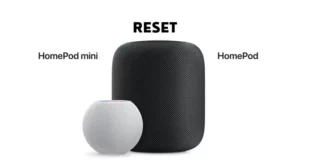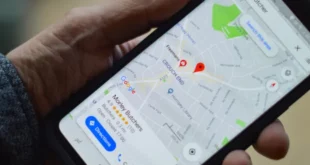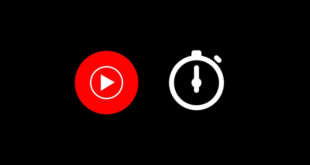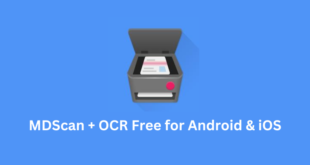Table of Contents
Facetime is an app for making video calls on Apple devices, allowing users to show their screens and work together. Here you will get to know about Share Your Screen in FaceTime:
- Sharing your screen during a Facetime call improves collaboration, productivity, understanding, and inclusivity.
- Screen sharing on Facetime can be used in various situations, such as remote work, online learning, and personal communication.
- To share your screen on Facetime, start a call and tap the screen icon, then choose “Share my Screen.”
- To join a screen-sharing session on Facetime, be on a call with the person sharing their screen and they need to tap the screen icon and choose “Share Screen.”
Facetime is an app for making video calls that already exists on all Apple devices, like iPhones and iPads. Whether you want to talk to your family and friends or work from a distance, Facetime makes it simple to show what’s on your screen and work together at the same time.
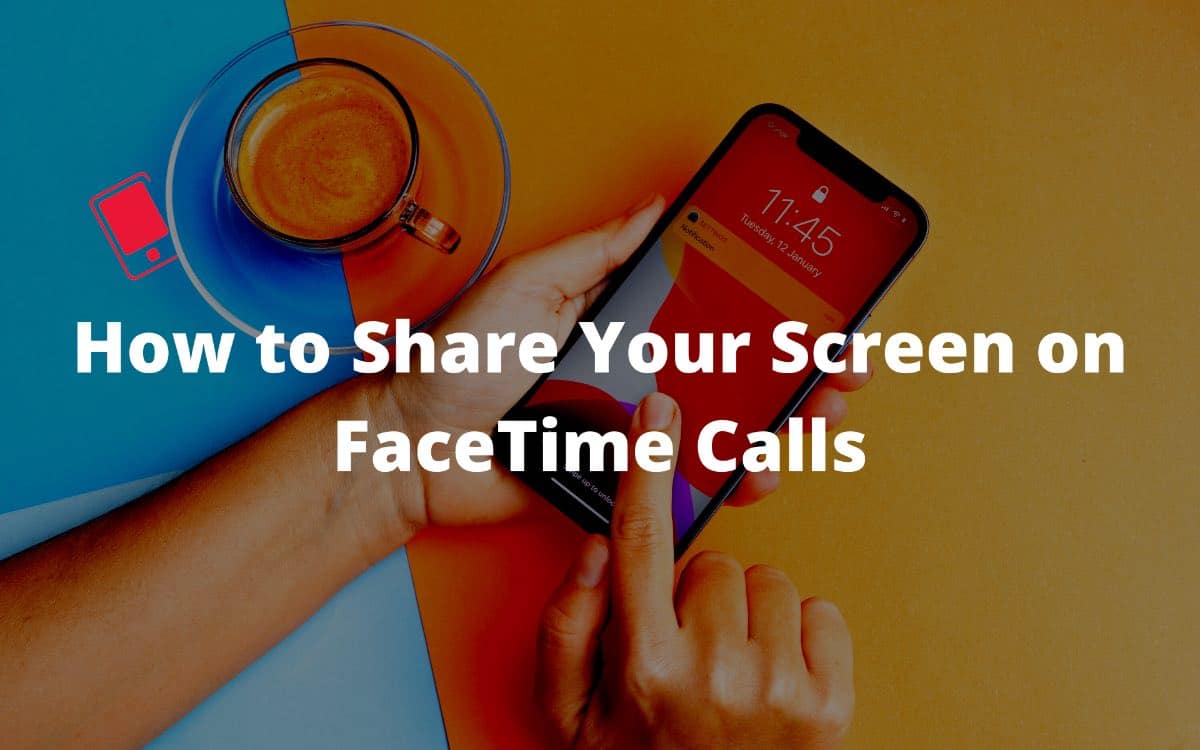
Sharing your screen during a Facetime call is helpful when you want to show a presentation, demonstrate a product, or display something on your device to someone else. In this article, we’ll teach you how to share your screen in Facetime on your iPhone or iPad, and we’ll explore some of its best features.
Related – 8 Ways to Fix iTunes Error 9
Benefits of Sharing Your Screen on Facetime
Sharing your screen during a Facetime call has many benefits that can make your video chats even better. Here are some of the good things about it:
Collaboration and communication get better
When you share your screen, you can show things, share files, and work together with others in real time. This makes it easier to talk and work together.
You become more productive
When you share your screen, you can quickly show a product or give a presentation. This saves time and helps you get more work done compared to other ways of talking.
It’s easier to understand things
When you share your screen, others can see exactly what you’re seeing. This makes it easier for everyone to understand and picture complicated information.
It’s more inclusive
Sharing your screen lets others see what’s on your device. This helps people who have trouble hearing or seeing to join the call and be a part of it.
It can be used in many different situations
Sharing your screen is useful for remote work, online learning, and talking with friends and family. It’s a flexible tool that can be used in lots of different ways.
In summary, sharing your screen during a Facetime call is a simple and effective way to improve your video chats. It helps you communicate and work together with others more easily.
Here is how to share your screen during a FaceTime call on an iPhone or iPad:
- Start a FaceTime call with the person you want to share your screen with.
- During the call, tap the “screen” icon in the bottom right corner of the screen. It looks like a button for sharing content.
- Choose “Share my Screen” from the options that appear.
- Now, the other person on the call can see everything on your screen, like apps, websites, and documents, as well as your actions.
Remember, the other person needs a device that supports FaceTime screen sharing to see your screen.
Note: When you share your screen, the other person can see what you’re doing in real-time. This means they can see sensitive information like passwords, bank details, or personal information if it’s on your screen.
To keep your privacy, it’s best to close any apps or tabs with sensitive information before sharing your screen. Also, only share your screen with people you trust.
How to Join a Screen-Sharing Session?
If you want to join a screen-sharing session in FaceTime on your iPhone or iPad, you need to be on a FaceTime call with the person who wants to share their screen. Follow these steps:
While on the FaceTime call, the person sharing their screen should tap the “Screen” icon in the bottom right corner of the screen and choose “Share Screen.”
Once they start sharing their screen, you will automatically see what’s on their screen.
It’s easy! If the person stops sharing their screen, you won’t be able to see it anymore.
Remember: For both of you to join a screen-sharing session, you both need to use devices that support FaceTime screen-sharing.
Conclusion
In conclusion, sharing your screen during a FaceTime call can greatly enhance your video chat experience. The benefits of this feature are numerous. Firstly, it promotes collaboration and communication by allowing you to share files, demonstrate products, and work together in real time. Secondly, screen sharing increases productivity as you can quickly showcase a product or deliver a presentation, saving time and maximizing efficiency.
Moreover, it facilitates better understanding as participants can visually grasp complex information. Additionally, screen sharing promotes inclusivity by enabling individuals with hearing or visual impairments to actively participate in the call. Lastly, this versatile tool can be utilized in various scenarios, such as remote work, online learning, and connecting with friends and family.
By following simple steps, you can easily share your screen on FaceTime and enjoy its benefits. However, it is crucial to prioritize privacy by closing sensitive apps or tabs and sharing your screen only with trusted individuals. Embrace the power of screen sharing to enhance your video chats and streamline your virtual interactions.