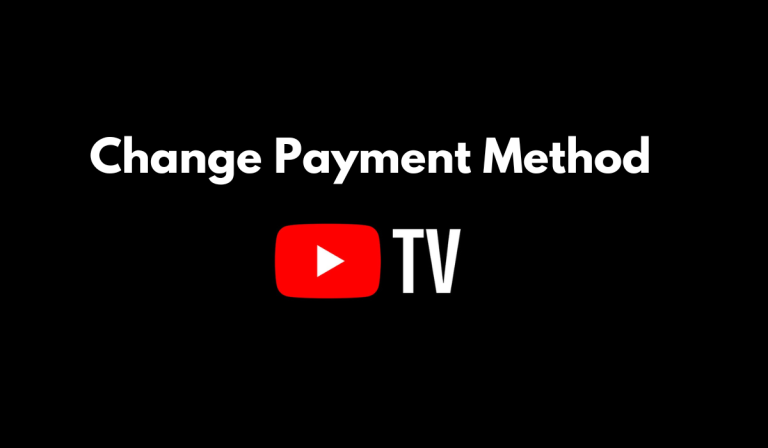Contents
- Instructions to Change YouTube TV Payment Method
- On PC/Laptop
- Accessing Your YouTube TV Account
- Navigating to the Payment Settings
- Adding a New Payment Method
- Updating Credit Card Information
- Switching to a Different Payment Option
- On Android
- Open the YouTube TV App
- Access the Settings Menu
- Navigate to Payment Method
- Choose Change or Add New Method
- Enter New Payment Details
- Why Updating Your Payment Method on YouTube TV is Important?
- Conclusion
Key Takeaways: YouTube TV
Changing your payment method on YouTube TV is a straightforward process that can be done in a few simple steps. This article will tell you:
- To change your payment method on YouTube TV, access your account settings, navigate to the payment settings, and select the “Edit” or “Add a new payment method” option.
- You can update your credit card information by selecting the “Edit” option next to your current payment method and entering the updated card details.
- It is important to update your payment method on YouTube TV in scenarios such as expired or lost credit cards, switching to a different payment option, changes in billing information, or upgrading your subscription to ensure uninterrupted access to the platform.
Keep reading to learn more about the simple steps to change your payment method on YouTube TV and learn the reasons to update your payment method on YouTube TV.
YouTube TV is a popular streaming service that offers a wide range of live TV channels and on-demand content. If you are currently subscribed to YouTube TV and need to change your payment method, it’s a straightforward process that can be done in just a few steps.
Whether you want to update your credit card information or switch to a different payment option, this article will guide you through the process. By following these simple instructions, you’ll be able to manage your payment method hassle-free and continue enjoying the fantastic features YouTube TV has to offer.

Instructions to Change YouTube TV Payment Method
Changing your payment method on YouTube TV is a simple process that can be done in a few easy steps. Here’s a step-by-step guide to help you through the process:
-
On PC/Laptop
Accessing Your YouTube TV Account
To begin, open your preferred web browser and visit the YouTube TV website. Log in to your account by entering your credentials: your email address and password. Once logged in, you will have access to your account settings, including payment information.
In the top-right corner of the YouTube TV homepage, you will find your profile picture or initials. Click on this icon to open a drop-down menu. From the options presented, select “Settings” to proceed. On the settings page, locate and click on the “Billing” tab. This will direct you to the payment settings, where you can manage your payment method.
Adding a New Payment Method
Under the “Payment Method” section, you will see the details of your current payment option. To change it, click on the “Edit” button next to your current payment method. A new window will appear, providing you with various options. Choose “Add a new payment method” and select the type of payment you wish to add.
Enter the required information, such as your credit card details or PayPal account information. Once you have entered all the necessary details, click on “Save” to confirm your new payment method.
Updating Credit Card Information
If you already have a credit card linked to your YouTube TV account and simply want to update the details, follow these steps. On the payment settings page, click on the “Edit” button next to your current payment method. In the new window that appears, select “Edit” again next to the credit card option.
Now, you can update your card details, including the card number, expiration date, and security code. After making the necessary changes, click on “Save” to update your credit card information.
Switching to a Different Payment Option
YouTube TV also offers alternative payment methods, such as PayPal. If you prefer using PayPal or want to switch from PayPal to a credit card, you can easily do so. In the payment settings window, click on the “Edit” button next to your current payment method. Then, select “Add a new payment method” and choose the desired payment option.
Follow the instructions to link your PayPal account or enter your credit card details. Once you have completed the process, click on “Save” to switch to the new payment method.
Also, Check Out: How to Power of Superscript and Subscript in Google Slides
-
On Android
Open the YouTube TV App
Launch the YouTube TV app on your mobile device. Ensure that you have a stable internet connection.
Access the Settings Menu
In the top right corner of the screen, locate and tap on your profile icon. A drop-down menu will appear. From the options provided, select “Settings.”
Within the settings menu, scroll down until you find the “Payment Method” option. Tap on it to proceed to the next step.
Choose Change or Add New Method
In the Payment Method section, you will have two options: “Change” or “Add a New Payment Method.” Select the appropriate option based on your requirements.
Enter New Payment Details
If you choose to change your payment method, enter the details of your new payment method, such as the credit card number, expiration date, and billing address. Ensure the information is accurate and up to date.
By following the above steps, you can easily update your payment method on YouTube TV. It’s a simple process that allows you to manage your subscription and enjoy uninterrupted access to your favourite channels and content. Stay tuned, and keep enjoying your streaming experience!
Why Updating Your Payment Method on YouTube TV is Important?
There are several compelling reasons why you should consider changing your payment method on YouTube TV. Here are some of the common scenarios where updating your payment information becomes necessary:
Expired or Lost Credit Card
If your credit card has expired or gone missing, it’s crucial to update your payment method promptly. By doing so, you can avoid any disruptions in your YouTube TV subscription and ensure uninterrupted access to your favourite content.
Switching to a Different Payment Method
Convenience and security are often the driving factors behind switching to an alternative payment method. Whether you prefer using a debit card or want to link your PayPal account, updating your payment details enables you to make seamless transactions and enjoy a more preferred payment experience.
Billing Information Changes
Relocating or altering your billing address requires updating your payment method accordingly. Failure to do so may result in billing discrepancies or potential interruptions in your YouTube TV subscription. Keeping your billing information current ensures a smooth transition and continues your access to the platform’s features.
Subscription Upgrades
When upgrading your YouTube TV subscription to gain additional features or access to more content, it is necessary to adjust your payment method accordingly. This ensures that the new subscription charges are accurately processed, allowing you to enjoy the enhanced benefits seamlessly.
To sum up, regardless of your specific situation, it is crucial to prioritize the maintenance of up-to-date payment information on YouTube TV. By doing so, you can ensure a hassle-free experience, uninterrupted access to the platform, and seamless payment transactions.
Conclusion
Managing your payment method on YouTube TV is a simple and convenient process. Whether you need to add a new payment method, update credit card information, or switch to a different payment option, the steps outlined above will guide you through the process seamlessly.
By accessing your account, navigating to the payment settings, and following the on-screen instructions, you can quickly and easily manage your payment information. Stay up-to-date with your payment preferences and enjoy uninterrupted access to the vast selection of content available on YouTube TV.