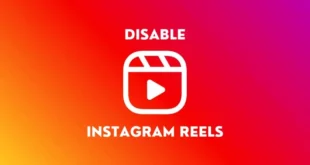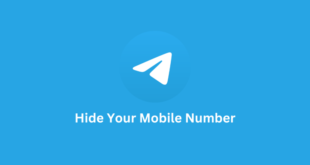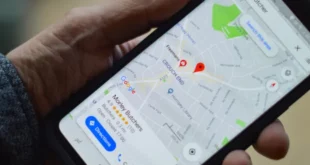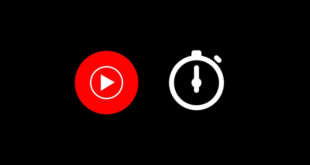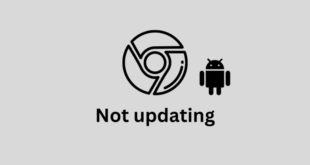Key Takeaways: Facebook App Keeps Crashing on Android
Table of Contents
- Key Takeaways: Facebook App Keeps Crashing on Android
- Common Causes of Facebook Crashing on Android
- How to Fix Facebook App Keeps Crashing on Android?
- Fix 1: Update the Facebook app to the latest version.
- Fix 2: Clear app cache and data.
- Fix 3: Free up storage space.
- Fix 4: Uninstall and reinstall the app.
- Fix 5: Check for compatibility with the Android operating system.
- Fix 6: Disable conflicting apps or delete them.
- Fix 7: Use an older version of the Facebook app.
- Fix 8: Use Facebook Lite.
- Conclusion
The Facebook app may crash on Android phones due to various reasons, including outdated versions, insufficient storage space, corrupted app cache and data, compatibility issues with the Android operating system, and conflicts with other apps. Here you will get to know about Facebook App Keeps Crashing on Android:
- Updating the Facebook app to the latest version can often resolve the crashing issue.
- Clearing the app cache and data can help fix crashes caused by corrupted data.
- Freeing up storage space on the phone can prevent apps from crashing, including Facebook.
- If all else fails, uninstalling and reinstalling the app or using Facebook Lite as an alternative can help resolve the crashing problem.
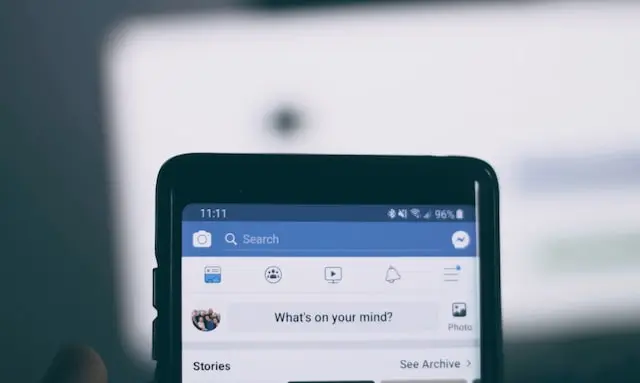
Are you experiencing crashes with the Facebook app or Messenger on your Android phone? If so, you’ve come to the right place.
Facebook is a very popular social media platform used by millions of people worldwide to connect with friends, family, and communities.
However, some Android users have reported that their Facebook app keeps crashing, which can be frustrating and prevent them from using the platform.
In this article, we will explore the most common reasons for this issue and provide simple step-by-step instructions on how to fix the Facebook app crashing on your Android phone.
Common Causes of Facebook Crashing on Android
The Facebook app crashing on Android phones can be really frustrating for users. It stops them from accessing their accounts and connecting with others on the platform. Sometimes, the app crashes while users are in the middle of doing something, like writing a post, sending a message, or making changes.
Here are some common reasons why the Facebook app crashes on Android phones:
- Outdated app version: If you have an old version of the Facebook app, it may not work well with your phone and can cause crashes. Updating the app to the latest version usually fixes this problem.
- Not enough storage space: If your phone’s storage is full, it can make apps crash, including Facebook. To solve this, you can delete unnecessary files, photos, and videos to free up space.
- Corrupted app cache and data: Over time, the data and cache that the Facebook app stores can get messed up, leading to crashes. Clearing the app’s cache and data can help fix this issue.
- Compatibility problems with the Android operating system: Sometimes, the Facebook app doesn’t work well with the version of Android on your phone, causing crashes. Updating the operating system or checking for compatibility can help.
- Conflicts with other apps: If there are other apps on your phone that don’t get along with the Facebook app, it can crash. Disabling or removing the conflicting app can usually solve this problem.
These are the main reasons why the Facebook app crashes on Android phones. By addressing these issues, you can often fix the problem and have a smoother experience on the app.
How to Fix Facebook App Keeps Crashing on Android?
Fix 1: Update the Facebook app to the latest version.
To fix the problem of the Facebook app crashing on your Android phone, you can easily update the app to the latest version. Here’s what you need to do:
- Open the Google Play Store on your Android phone.
- In the search bar, type “Facebook” and select the app from the list of results.
- If there’s an update available, you’ll see an “Update” button. Just tap on it to start the update.
- The update process may take a few minutes, depending on your internet connection. Please wait patiently.
- Once the update is complete, open the Facebook app again and check if the crashing issue has been resolved.
Remember, it’s important to keep your apps up to date to ensure they work properly.
Fix 2: Clear app cache and data.
To fix the problem of the Facebook app crashing on your Android phone, you can try clearing the cache and data of the app. This can help resolve issues caused by corrupted cache and data, which lead to crashes. Here’s what you need to do:
- Open the settings app on your Android phone.
- Scroll down and tap on “Apps” or “Application Manager.”
- Look for the Facebook app in the list of installed apps and select it.
- Tap on “Storage.”
- Press the “Force Stop” button.
- Then, tap on “Clear Cache” and “Clear Data.”
- Restart your phone and open the Facebook app to check if the crashing issue is fixed.
Fix 3: Free up storage space.
When your phone’s storage is full, it can make apps crash. To fix this issue, you can free up storage space by following these steps:
- Open the settings app on your Android phone.
- Look for “Storage” or “Memory” and tap on it.
- Check how much storage space is being used and how much is still available.
- If your phone’s storage is almost full, consider deleting unnecessary files, photos, or videos to create more space.
- You can also transfer your photos and other media to an external memory card or cloud storage to free up phone space.
- After freeing up storage space, restart your phone and open the Facebook app to see if it’s working properly.
Fix 4: Uninstall and reinstall the app.
To fix the problem of the Facebook app crashing on your Android phone, you can try uninstalling and reinstalling the app. This process can help fix issues with the app files that might be causing the crashes. Here’s what you need to do:
- On your Android phone’s home screen, find the Facebook app.
- Tap and hold the app icon.
- Drag the app icon to the “Uninstall” or “Remove” option.
- Confirm by tapping “OK.”
- Open the Google Play Store app.
- In the search bar, type “Facebook” and select the app from the results.
- Tap on “Install” and wait for the app to download and install.
- Once the app is installed, open it to check if the crashing issue is fixed.
Fix 5: Check for compatibility with the Android operating system.
Sometimes, if you have an older version of Android on your phone, the newer Facebook app might not work properly and could crash. Here’s what you can do to check if they’re compatible:
- Open your phone’s settings app.
- Look for “System” or “Software” and tap on it.
- Find “Software update” or “System update” and tap on it.
- If there’s an update available, install it. This will make sure your phone has the latest Android version.
- Once your phone has the latest Android version, go to the Google Play Store and check the requirements for the Facebook app.
- The app’s requirements will tell you the minimum Android version needed for it to work correctly.
- If your phone’s Android version is lower than what the app requires, you might need to upgrade your phone or use a different device to use the Facebook app.
Fix 6: Disable conflicting apps or delete them.
Conflicting apps are apps that can cause problems with the Facebook app and make it stop working. Here’s what you can do to disable or remove conflicting apps:
- Open the settings app on your Android phone.
- Look for “Apps” or “Application Manager” and tap on it.
- Scroll down the list of apps you have installed and find any apps that you think might be causing problems with Facebook.
- Tap on the app you suspect and then tap on “Force stop.”
- Repeat this for any other conflicting apps you find.
- Restart your phone and try opening the Facebook app to see if it’s working properly.
If disabling conflicting apps doesn’t fix the problem and the Facebook app keeps crashing, you can try deleting the conflicting apps instead. Here’s how:
- Go to your Android phone’s home screen.
- Find the app that’s causing problems and press and hold its icon.
- Drag the app icon to the “Uninstall” or “Remove” option that appears.
- Confirm the action by tapping “OK.”
- Repeat this for any other conflicting apps.
- Restart your phone and try opening the Facebook app again to see if the crashing issue is resolved.
Fix 7: Use an older version of the Facebook app.
Here’s how you can fix a problem on your Android phone caused by a recent update of the Facebook app by using an older version:
- Remove the current Facebook app from your Android phone.
- Get an older version of the Facebook app from a different app store or APK website.
- Install the older Facebook app version on your Android phone.
- Open the Facebook app to check if the issue has been fixed.
Fix 8: Use Facebook Lite.
Facebook Lite is a smaller version of the Facebook app that uses less data and works well on slow or unreliable internet connections. Here’s how to use it:
- Get the Facebook Lite app on your Android phone.
- Open the Facebook Lite app and sign in to your Facebook account.
- Use Facebook Lite just like you would the regular Facebook app.
Facebook Lite is made to use fewer resources and use less data. It can be helpful if the regular Facebook app keeps crashing because your Android phone doesn’t have enough resources.
Conclusion
In conclusion, if you are experiencing crashes with the Facebook app on your Android phone, there are several steps you can take to resolve the issue. The most common causes of the Facebook app crashing on Android include outdated app versions, insufficient storage space, corrupted app cache and data, compatibility problems with the Android operating system, and conflicts with other apps.
By addressing these issues, you can often fix the problem and have a smoother experience on the app. Some solutions include updating the app to the latest version, clearing app cache and data, freeing up storage space, uninstalling and reinstalling the app, checking for compatibility with the Android operating system, disabling or removing conflicting apps, using an older version of the Facebook app, or using Facebook Lite.
Remember to keep your apps updated and ensure your phone has enough resources for smooth operation.