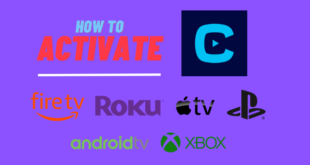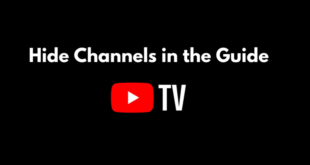Install Fluxus IPTV Addon on Kodi: Key Takeaways
Table of Contents
The Fluxus IPTV addon is a popular choice among Kodi users for streaming live TV channels worldwide. Here you will get to know Install Fluxus IPTV Addon on Kodi:
- The addon can be installed on Kodi by adding the Narcacist repository and installing the Fluxus IPTV addon from there.
- Once installed, users can access a categorized list of channels and easily stream their preferred content.
- It is important to use a VPN while streaming on Kodi for added security and protection of identity.
- Users can customize their channel list by adding, editing, or deleting channels within the Fluxus IPTV addon. However, caution should be exercised to ensure reliable sources and avoid illegal or copyrighted content.

The Fluxus IPTV addon is widely recognized among Kodi users for its ability to stream a diverse range of live TV channels from across the globe. This addon, which is available at no cost, provides an extensive selection of channels spanning sports, news, and entertainment.
In this informative piece, we will walk you through the steps of installing the Fluxus IPTV addon on Kodi and demonstrate how to initiate streaming of your preferred channels. Whether you’re a novice or a seasoned Kodi user, this comprehensive guide will ensure that you maximize your Kodi experience.
What is Fluxus IPTV Kodi Addon?
Streaming has gained significant popularity in today’s society as a means to enjoy TV shows, movies, and live sports. Kodi, an open-source media player software, enables users to stream content from various origins. Among the numerous Kodi add-ons, the Fluxus IPTV addon stands out as one of the most well-liked.
This addon grants users access to a diverse collection of live TV channels from across the globe. It should be noted that Fluxus IPTV is an unofficial addon, not affiliated with or officially supported by the Kodi project.
Fluxus IPTV retrieves its streams from multiple sources, including IPTV providers and other online platforms. The addon categorizes the channels thoughtfully into genres like sports, movies, and TV shows, facilitating a user-friendly experience in finding desired content.
The Fluxus IPTV addon offers an array of channels, encompassing popular cable channels from the US and UK, international channels, as well as regional channels. Notably, its reliability and provision of high-quality streams have made it a favored choice among Kodi users.
How to Install Fluxus IPTV Addon on Kodi?
To utilize this addon, the initial step is to install it on your Kodi. Here are the sequential guidelines for adding the repository and installing the Fluxus IPTV addon on Kodi:
Here are the guidelines to Install Fluxus IPTV Addon on Kodi:
- To begin, launch Kodi 19.5 on your device and locate the settings icon (gear icon) positioned at the top left corner.
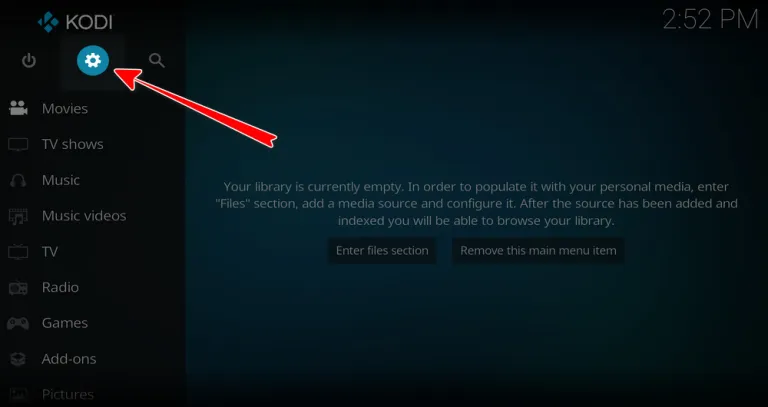
- Access the settings menu and choose the File Manager option.
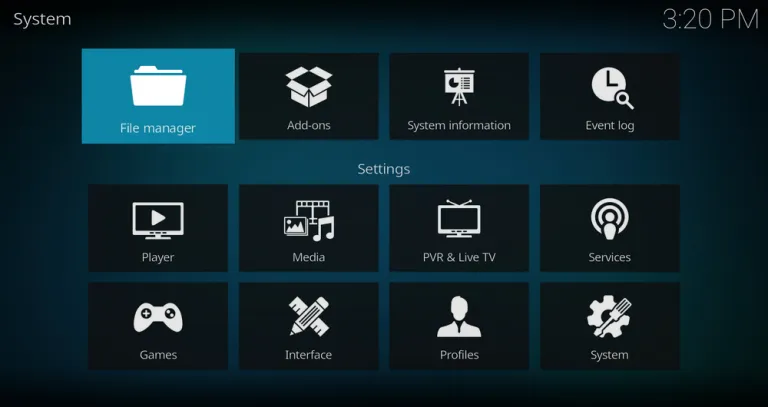
- Locate and click on the Add Source button.
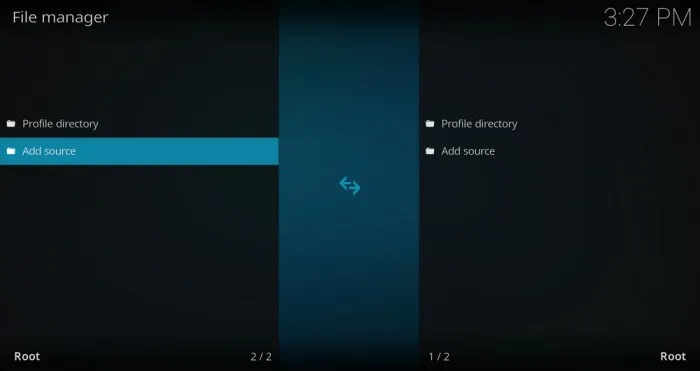
- A new window will appear, and you should select the <None> option.
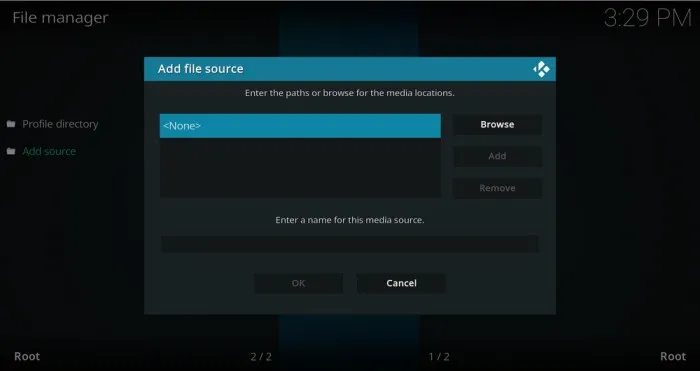
- Enter the URL of the repository you want to add. The repository for Fluxus IPTV can be found at “http://www.narcacist.com/repo/“. After entering the URL, click on the OK button. Note: This URL is external, and we are not affiliated with the owners or developers of the Fluxus IPTV addon.
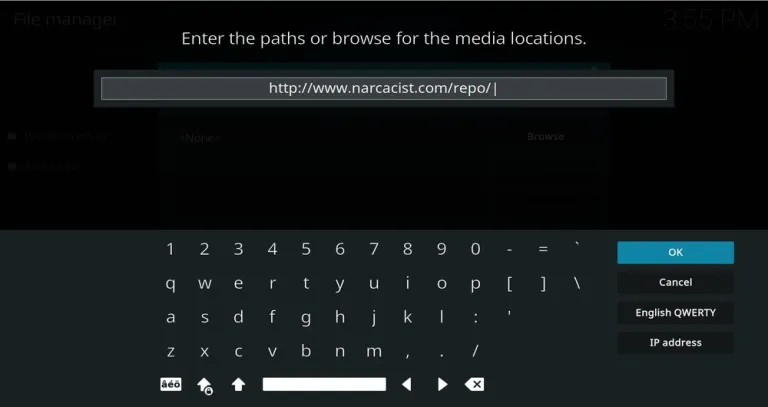
- Provide a name for the repository, such as “Narcacist,” and click on the OK button.
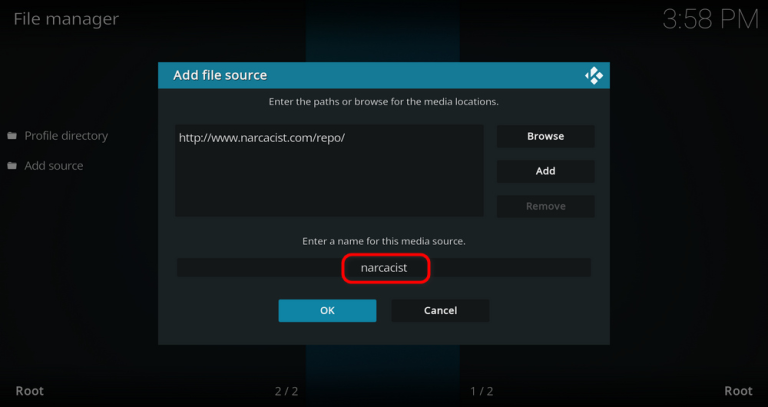
- Return to the Kodi home screen and select the Add-ons option from the left sidebar.
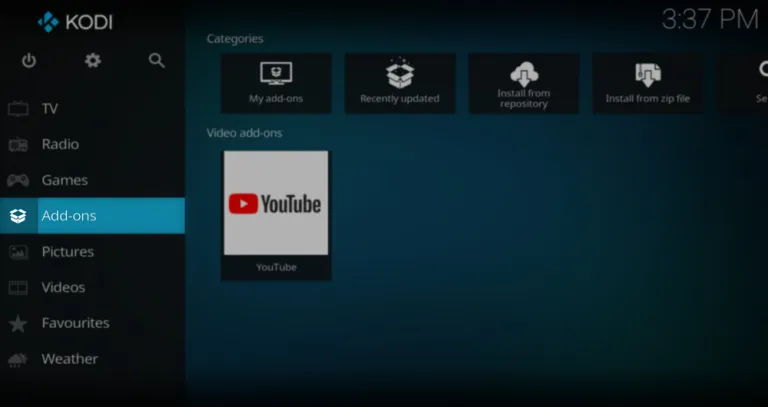
- Click on the package installer icon located in the top left corner (it looks like an open box).
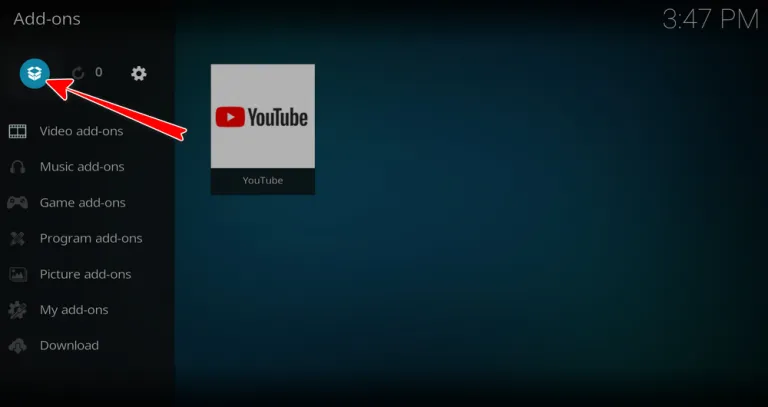
- Choose the Install from the zip file option.
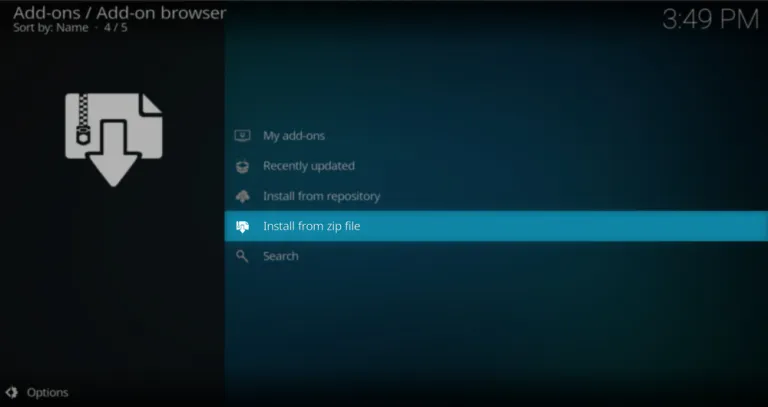
- From the list of repositories, select the one you just added, in this case, “narcacist.”
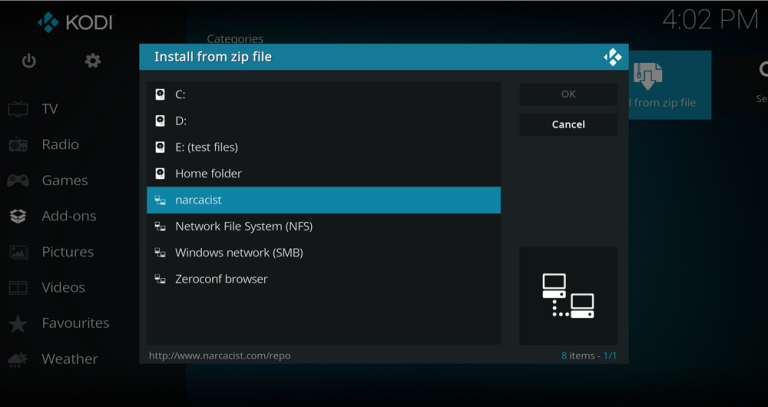
- Now, select the repository zip file called “repository.NarcacistWizard.zip” and wait for the repository to install.
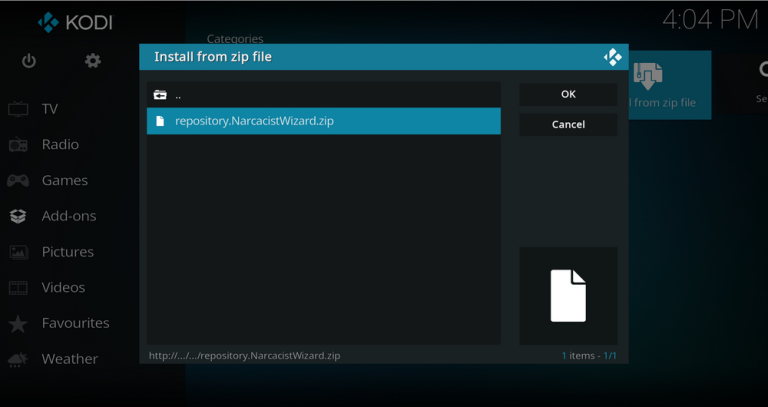
- Choose the Install from Repository option.
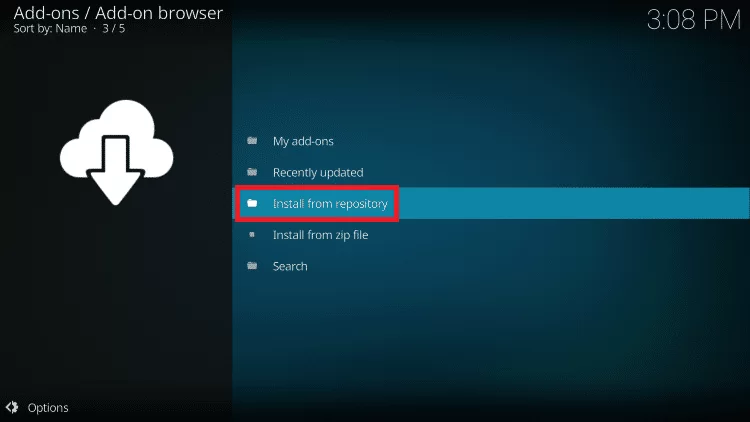
- Locate and select the Narcacist’s Wizard Repository from the available repositories.
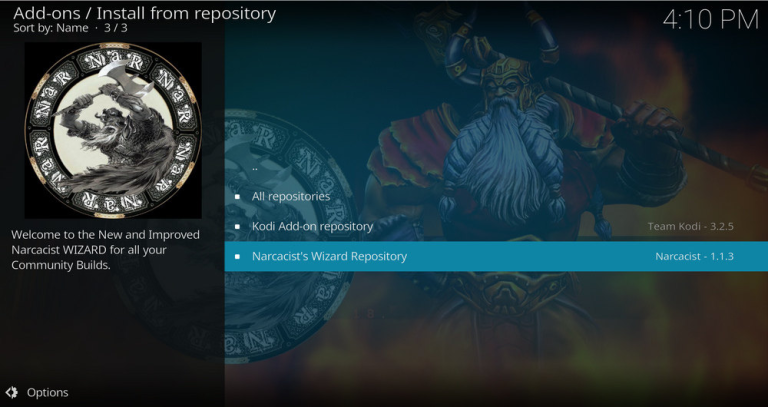
- From the options presented, choose Video add-ons.
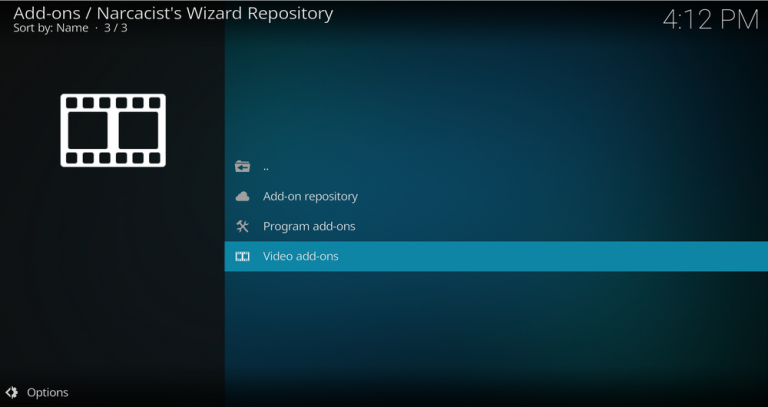
- Look for the Fluxus IPTV addon and click on the install button.
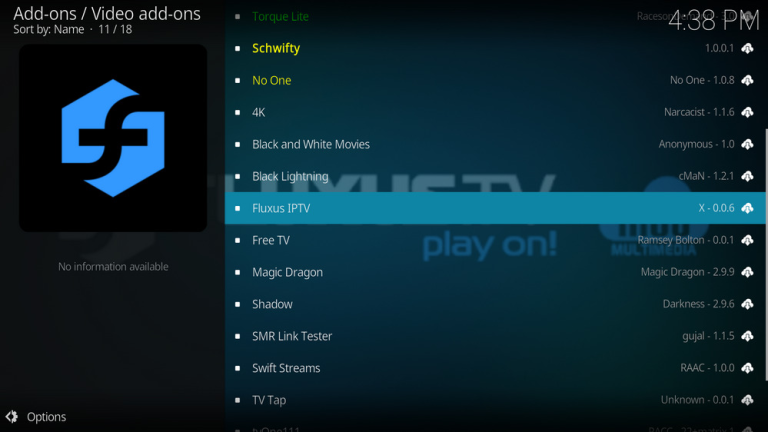
- Wait for the addon to finish installing. Once done, you will be able to access the Fluxus IPTV addon from the Kodi home screen.
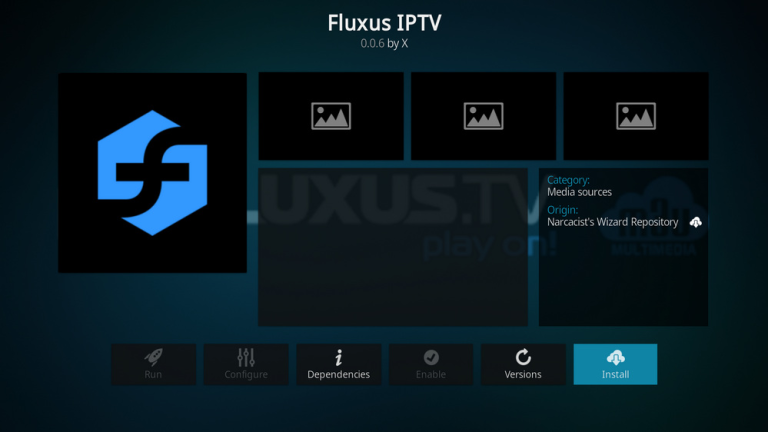
- When you’re ready, launch the Fluxus IPTV Kodi Addon.
Note: The instructions may vary slightly depending on your Kodi version and device. Make sure you are using the most recent version of Kodi and that your device meets the minimum system requirements for Kodi.
How to Use Fluxus IPTV Addon on Kodi?
Once you have successfully installed the Fluxus IPTV addon on Kodi, you can begin utilizing it to access a diverse range of live TV channels. Here is a concise guide on how to utilize the add-on:
- Launch Kodi on your device and go to the Add-ons section located in the left sidebar.
- Locate and click on the Fluxus IPTV addon to open it.
- The addon’s interface will present a categorized list of available channels, including sports, movies, and TV shows. You can also use the search function to find channels by their names.
- To watch a channel, simply select the desired channel, and the streaming will commence automatically.
- Keep in mind that certain channels may necessitate a subscription or login credentials. Ensure you have this information readily available before you begin streaming.
- If you wish to bookmark a channel for future reference, click on the star icon next to the channel name. This will make it easier to locate your favorite channels later on.
- In the event that some channels are not functioning properly, you can attempt switching to another channel or return later as the channel may be temporarily unavailable.
- Remember to utilize a VPN while streaming on Kodi as it provides an added layer of security and safeguards your identity.
Please be aware that the channels accessible through the Fluxus IPTV addon may change over time, and the streaming quality may vary. If you encounter any issues while using the addon, you can troubleshoot by clearing the cache or reinstalling the addon.
How to Add & Manage Channels?
Users can customize their channel list and easily stream their favorite content by utilizing the Fluxus IPTV addon on Kodi. Here is a step-by-step guide on how to accomplish this:
- Launch the Fluxus IPTV addon on Kodi.
- Locate and click on the “Channels” button positioned at the bottom of the screen.
- Select the “Add new channel” button found at the top right corner of the screen.
- A prompt will appear asking for the channel’s details, including its name, URL, category, description, and logo (optional).
- After entering the necessary channel information, click on the “Save” button to add the channel to your list.
- The newly added channel will now be accessible within the specified category.
- To make changes or delete a channel, navigate to the channels list and choose the channel you wish to modify. A new window will appear, providing options to edit or remove the channel.
- To manage your channels list further, utilize the sorting feature by clicking on the sort button located at the top right corner. You can sort channels by name, category, or date added.
It’s crucial to note that when adding channels, ensure that they originate from reliable sources, as some channels may contain illegal or copyrighted content. Additionally, keep in mind that not all channels will function properly, and certain channels might require a subscription or login credentials.
Although managing channels within the Fluxus IPTV addon may present some challenges, adhering to these instructions will enable you to personalize your channel list and effortlessly enjoy your preferred streaming content.
Frequently Asked Questions (FAQs)
Is the Fluxus IPTV addon safe to use?
While the Fluxus IPTV addon is generally regarded as safe to use, it is important to note that it is an unofficial addon developed by a third party and does not have the official endorsement or support of the Kodi project. It is important to be cautious when adding channels from potentially unreliable sources, as some channels may contain illegal or copyrighted content.
Do I need to pay for the Fluxus IPTV addon?
The Fluxus IPTV addon can be used without any cost, but certain channels might require a subscription or login credentials.
Do I need a VPN to use the Fluxus IPTV addon on Kodi?
While using the Fluxus IPTV addon does not necessarily demand a VPN, it is highly recommended to utilize one as it adds an extra layer of security and safeguards your identity.
Can I watch live sports with the Fluxus IPTV addon?
Certainly, the Fluxus IPTV addon offers access to a wide range of live sports channels from across the globe.
How do I troubleshoot issues with the Fluxus IPTV addon?
If you encounter any difficulties while using the Fluxus IPTV addon, you can attempt to troubleshoot the issue by clearing the cache or reinstalling the addon. If the problem persists, seeking assistance from the Kodi community forums or social media platforms can be beneficial.
Conclusion
In conclusion, the Fluxus IPTV addon is a popular choice among Kodi users for streaming a wide range of live TV channels from around the world. This comprehensive guide has provided step-by-step instructions for installing and using the addon on Kodi, ensuring that both novice and experienced users can make the most of their Kodi experience.
The Fluxus IPTV addon offers a diverse collection of channels, including sports, movies, and TV shows, sourced from various providers and platforms. It’s reliability and high-quality streams have made it a favored addon among Kodi users.
Additionally, the guide has explained how to add and manage channels within the Fluxus IPTV addon, allowing users to customize their channel list according to their preferences.
It is important to exercise caution when adding channels from potentially unreliable sources, as some may contain illegal or copyrighted content, although the addon itself is generally considered safe.
Remember to use a VPN for added security while streaming on Kodi, and be aware that channels may change over time and streaming quality may vary.
Overall, by following the instructions provided in this guide, users can enhance their Kodi experience and enjoy a vast selection of live TV channels with the Fluxus IPTV addon.
Disclaimer: Please note that this guide is intended solely for educational purposes and should exclusively be utilized to stream movies and TV shows that fall within the public domain. We do not possess any association or affiliation with the owners/hosts of the mentioned content or the developers of the Fluxus IPTV addon. Please note that engaging in this method carries inherent risks, and we cannot assume responsibility for any potential consequences or damages that may occur as a result.