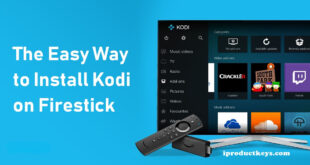Key Takeaways
Table of Contents
Sling TV on Roku is a popular streaming service that offers flexibility for cord-cutters. Here you’ll get to know about how to Resolve Sling TV:
- Common issues with Sling TV on Roku include incorrect login information, outdated software, network connectivity problems, and server outages.
- Troubleshooting steps include verifying login details, updating Roku software and the Sling TV app, checking network connectivity, and staying informed about server outages.
- Additional tips include restarting the Roku device, clearing the app cache and data, and checking for updates or patches.
- If troubleshooting steps don’t work, contacting Sling TV customer support can provide personalized assistance.

Are you experiencing difficulties with Sling TV on your Roku device and want to Resolve Sling TV? If that’s the case, you’re not the only one facing these issues. Numerous users have encountered problems with Sling TV on Roku, including login troubles, error messages, and buffering problems.
In this article, we will examine the potential causes behind these problems and present some solutions to assist you in getting your Sling TV working seamlessly on your Roku device.
Whether you’re a new user attempting to set up Sling TV for the first time or a long-time subscriber encountering issues, this article will furnish you with the necessary information to restore smooth streaming.
Related – How to Easily Change Your Bitmoji Gender on Snapchat 2024?
Overview of Sling TV
Sling TV is a popular streaming service that lets you watch your favorite TV shows, movies, and sports without a traditional cable subscription. It offers a wide range of channels and allows you to stream them on various devices, including Roku.
With Sling TV, you can choose from different packages based on your interests and preferences. Whether you’re into sports, news, or entertainment, there’s a package that suits your needs. You can also customize your channel lineup by adding extra packages or individual channels.
Setting up Sling TV on your Roku device is easy. Simply download the Sling TV app from the Roku Channel Store, sign in with your Sling TV account, and start streaming. The user-friendly interface makes it simple to navigate through channels and find the content you want to watch.
If you encounter any issues while using Sling TV on Roku, such as login problems or buffering, there are simple solutions to troubleshoot these problems. You can try restarting your Roku device, checking your internet connection, or reinstalling the Sling TV app.
Overall, Sling TV provides a convenient and affordable way to enjoy your favorite TV shows and movies. It’s a great option for cord-cutters who want flexibility and variety in their streaming experience.
Possible Causes and Fixes for Sling TV Not Working on Roku:
If you’re experiencing issues with Sling TV on your Roku device, there could be several reasons behind the problems. Here are some common causes and potential solutions to help you get your Sling TV up and running smoothly:
Incorrect Login Information
One potential reason for experiencing Sling TV difficulties on Roku has incorrect login credentials. This can involve using an incorrect username or password or attempting to log in with the wrong account.
If you’re encountering problems while trying to log in to Sling TV on your Roku device, the initial step to take is to verify that you’re using the accurate login information.
To address this problem, follow these steps:
- Verify that you’ve entered the correct username and password. Ensure that you haven’t unintentionally mistyped any characters or utilized the wrong account.
- If you’ve forgotten your password, you can reset it by visiting the Sling TV website and following the instructions provided to reset your password.
- If you’re still facing difficulties logging in, it’s possible that your account has been deactivated or suspended. In such a situation, you’ll need to contact Sling TV’s customer support for further assistance.
If you’ve confirmed that you’re using the correct login details and are still experiencing login issues, it’s plausible that the problem might be caused by another factor. In that case, it’s recommended to proceed to the next potential cause and attempt the suggested solutions.
Outdated Roku Software or Sling TV App
Outdated software or apps can be another potential reason for encountering issues with Sling TV on Roku. To ensure smooth functionality, both the Sling TV app and the Roku operating system must be kept up to date. Failure to do so may result in service problems.
To address this matter, you can attempt the following steps for troubleshooting:
- Verify if there are any available updates for your Roku device. Start by navigating to the Home screen, selecting “Settings,” then “System,” and finally, “System update.” If an update is found, follow the provided instructions to install it.
- Confirm if there are any updates available for the Sling TV app. Begin by going to the Home screen, selecting “My channels,” and then locating “Sling TV.” If an update is detected, follow the instructions presented to install it.
- In the event that no updates are available for either the Roku operating system or the Sling TV app, consider uninstalling and subsequently reinstalling the Sling TV app. This procedure may help resolve the issue at hand.
Network Connectivity Problems
Sling TV on Roku can encounter difficulties due to network connectivity issues. Proper functioning of both your Roku device and internet connection is necessary for streaming content. If either of these components encounters problems, it can affect the service.
Here are some steps to address the issue:
- Ensure that your internet connection is stable and has a strong signal. If you’re using a wireless connection, try moving the Roku device closer to the router to improve the signal.
- Resolve connectivity issues by restarting your router and modem. Unplug them, wait a few minutes, and then plug them back in. This action can often fix connectivity problems.
- Check if there are any known outages or problems with your internet service provider (ISP). You can visit the ISP’s website or contact their customer support for this information.
- If you’re utilizing a Virtual Private Network (VPN) to access Sling TV, consider disabling the VPN temporarily to see if it resolves the issue.
Server Outages or Maintenance
If Sling TV is not functioning on your Roku device, it could be due to server outages or maintenance. When Sling TV servers are down or being maintained, it can hinder users from using the service.
To address this, you can take the following steps:
- Visit the Sling TV website or check their social media channels to find information on any reported outages or maintenance periods.
- Attempt to access the service using a different device, such as a phone or computer, to determine if the problem is specific to your Roku device.
- If you can successfully access Sling TV on another device, try resetting your Roku device. Afterwards, relaunch the Sling TV app and check if the issue is resolved.
- If you’re still unable to access Sling TV on any device, it is likely a problem with the Sling TV servers. In such cases, you will need to wait for the Sling TV team to resolve the issue.
Additional tips for troubleshooting Sling TV on Roku:
If you’re experiencing issues with Sling TV on your Roku device, here are some additional tips to help you resolve them:
Restart the Roku device and Sling TV app
If you’re experiencing issues with Sling TV not working on your Roku, here’s an additional troubleshooting tip you can try: restart both your Roku device and the Sling TV app. Sometimes, a simple restart can fix minor problems and restore the service to its normal functioning.
To restart your Roku device, follow these instructions:
- On your Roku device, go to the Home screen.
- Navigate to “Settings,” then “System,” and finally “Power.”
- Select “System restart.”
- Confirm your decision to restart the device by choosing “OK.”
To restart the Sling TV app, follow these steps:
- Return to the Home screen on your Roku device.
- Navigate to “My channels” and find the Sling TV app.
- Using your Roku remote, press the * button.
- Select “Close.”
- Go back to the Home screen and relaunch the Sling TV app.
If the issue persists even after restarting the Roku device and the Sling TV app, you can attempt some of the other troubleshooting steps mentioned in this article.
Clearing the app cache and data
If you’re experiencing issues with the app, you may want to consider clearing its cache and data. This can help by resetting the app to its original settings and potentially resolving the problem.
To clear the cache and data for the Sling TV app on your Roku device, follow these steps:
- Start by going to the Home screen on your Roku device.
- Navigate to “Settings,” then “System,” and finally, “Advanced system settings.”
- Select “Apps.”
- Locate the Sling TV app in the list of installed apps and choose it.
- Select “Clear cache” and “Clear data.”
- Confirm your decision to clear the cache and data by selecting “OK.”
- Restart your Roku device and launch the Sling TV app again to check if the issue has been resolved.
Checking for any available updates or patches
To troubleshoot Sling TV problems on Roku, it’s recommended to ensure that you have the latest updates or patches. Sometimes, installing updates can resolve issues with the Sling TV app or the Roku operating system.
To check for updates for the Sling TV app on Roku, you can follow these steps:
- Access the Home screen on your Roku device.
- Navigate to “My channels” and select the Sling TV app.
- Press the * button on your Roku remote.
- Choose “Check for updates.”
- If an update is available, follow the prompts to install it.
To check for updates for the Roku operating system, you can follow these steps:
- Access the Home screen on your Roku device.
- Go to “Settings,” then select “System,” and finally, “System update.”
- If an update is available, follow the prompts to install it.
Conclusion
In conclusion, this article has addressed the common issues faced by users when using Sling TV on Roku and has provided practical solutions to troubleshoot these problems. Sling TV offers a diverse range of channels and packages, making it a popular choice for cord-cutters seeking flexibility in their streaming experience.
By ensuring correct login information, keeping Roku software and the Sling TV app up to date, and addressing network connectivity problems, users can resolve many common issues. Additional tips, such as restarting the Roku device and clearing the app cache and data, can also help restore smooth streaming.
In cases where these troubleshooting steps are unsuccessful, contacting Sling TV’s customer support is recommended for personalized assistance. Despite occasional challenges, Sling TV remains an affordable and convenient option for enjoying a variety of TV shows, movies, and sports without the need for a traditional cable subscription.
By following the recommendations and solutions provided in this article, users can overcome difficulties and fully enjoy the benefits of Sling TV on their Roku devices.