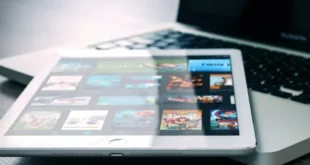Watch IPTV on JVC Smart TV: Key Takeaways
IPTV allows streaming live television programming over the Internet on JVC Smart TVs. Here you will get to know about Watch IPTV on JVC Smart TV:
- To install IPTV apps on a JVC Smart TV, connect to the internet and access the Google Play Store.
- Popular IPTV apps for JVC Smart TVs include “GSE Smart IPTV,” “IPTV Smarters,” and “Smart IPTV.”
- Enter your IPTV subscription details in the app to access and stream channels.
- Use the IPTV Smarters app to watch IPTV on JVC Smart TVs by adding M3U Playlist URLs in the app’s settings.

If you own a JVC Smart TV and are interested in installing and watching IPTV Channels, you’ve come to the right place. In this article, we will provide you with a comprehensive guide on how to set up and enjoy IPTV on your JVC Smart TV.
IPTV, also known as Internet Protocol Television, enables you to stream live television programming over the Internet rather than relying on traditional cable or satellite channels. This method offers a wide range of content options, including international channels and specialized programming. However, configuring IPTV on a JVC Smart TV can be a somewhat challenging process.
This guide will take you through the necessary steps to install and stream IPTV on your JVC Smart TV, allowing you to quickly immerse yourself in your favorite shows and movies.
How to Install IPTV Apps on JVC Smart TV?
To utilize IPTV, you will require a JVC Smart TV that is compatible with the IPTV application you wish to utilize. Additionally, a dependable and high-speed internet connection is necessary for streaming IPTV. For optimal performance, it is recommended to use a wired Ethernet connection.
Follow these step-by-step instructions to install IPTV apps on your JVC Smart TV:
- Connect your JVC Smart TV to the internet by using either an Ethernet cable or a wireless connection.
- Press the “Home” button on your JVC Smart TV remote control to access the main menu.
- Navigate to the “Apps” section of the menu and select the “Google Play Store” app.
- Search for an IPTV app that is compatible with your JVC Smart TV. Some popular options include “GSE Smart IPTV,” “IPTV Smarters,” and “Smart IPTV.”
- Choose the desired app and press the “Install” button. The app will begin downloading and installing on your JVC Smart TV.
- Once the installation is complete, open the app and enter your IPTV subscription details. Typically, this involves providing a username and password provided by your IPTV service provider.
- After logging in, you will be able to access and stream the channels offered by your IPTV subscription.
- Some apps might require you to activate them with a code obtained from the developer’s website. To access channels, you may need to access the app’s settings and select the playlists and channels you want to use.
How to Watch IPTV on JVC Smart TV?
To easily begin watching numerous live channels, follow these steps to incorporate M3U Playlist URLs into the IPTV Smarters app:
- Launch the IPTV Smarters app on your JVC Smart TV.
- Locate and click the “Settings” button positioned in the top right corner of the screen.
- From the menu, choose “Player Settings.”
- Scroll down to the “Playlist” section and select the “Add New” button.
- A new screen will appear where you can enter the URL or file path of your m3u playlist. Your IPTV provider should have provided you with this information.
- Assign a name to the playlist in the “Playlist Name” field. This name will aid in identifying the playlist later on.
- Click the “Save” button to add the playlist to the app.
- Once the playlist is added, you can access it by navigating to the “Live TV” or “VOD” sections of the IPTV Smarters app and choosing the playlist from the available list.
- If you wish to include multiple playlists, simply repeat the aforementioned process.
Note: If your m3u playlist requires a username and password, you will be prompted to enter them while adding the playlist to the IPTV Smarters app.
Conclusion
In conclusion, setting up and watching IPTV channels on your JVC Smart TV is possible with the right steps. IPTV offers a convenient way to stream live television programming over the internet, providing access to a wide range of content options. To install IPTV apps on your JVC Smart TV, ensure that it is compatible with the desired app and connect it to a reliable and high-speed internet connection. By accessing the Google Play Store on your TV, you can search for and install popular IPTV apps like GSE Smart IPTV, IPTV Smarters, or Smart IPTV.
After installation, log in with your IPTV subscription details to access and stream the channels offered. Additionally, you can incorporate M3U Playlist URLs into the IPTV Smarters app by adding the playlist and assigning a name to it. Remember to enter the necessary username and password if prompted. With these steps, you can enjoy IPTV on your JVC Smart TV and immerse yourself in your favorite shows and movies.