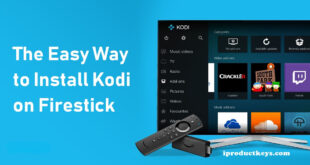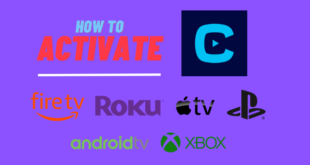Key Takeaways
Table of Contents
Update the Sky Go app by sideloading it onto your Firestick using the Downloader tool. Here you will get to know:
- Check your Internet connection and consider performing a power cycle on your router or connecting to an alternative WiFi network.
- Force stop the Sky Go app and clear its data and cache to resolve crashes and loading issues.
- Clear the data and cache of the Sky Go app through the Firestick settings.
- Use a reputable VPN service like NordVPN, CyberGhost VPN, or ExpressVPN to bypass geographic restrictions and access Sky Go outside the UK and the Republic of Ireland.

Sky Go offers the opportunity to enjoy a wide range of entertainment options, such as movies, TV shows, sports, news, documentaries, and more. It is a popular choice among Firestick users. However, some users encounter issues where Sky Go fails to function properly on their Firestick and Fire TV devices.
This article will present several high-quality methods for resolving issues such as Sky Go crash errors, freezing, absence of content, connection errors, slow loading, and black screen problems on Firestick.
How to Fix Sky Go Not Working on Firestick?
-
Update the Sky Go app.
To resolve the errors encountered on Sky Go, follow these steps:
- Begin by updating Sky Go. However, please note that Sky Go is not available for direct download from the Amazon app store. Instead, you’ll need to sideload it onto your Firestick.
- To sideload Sky Go on your Firestick; you can utilize the Downloader tool. Here’s what you should do:
- Launch the Downloader tool on your Firestick.
- Enter the following URL: https://bit.ly/3sjdSd8, and click on the “Go” button.
- Download the most recent version of the Sky Go app.
- Proceed with the installation of Sky Go on your Firestick or Fire TV.
Recommended Read: How to Fix SO Player Not Working on Firestick (2024)
Once the app installation is complete, open the Sky Go app and enjoy the latest version without encountering any errors.
-
Check your Internet connection.
If you are experiencing continued issues with the Sky Go app on your Firestick, it’s possible that your Internet connection is not functioning correctly in order to connect to the Sky Go online services.
To address this, you can try performing a power cycle on your router or modem. Additionally, consider forgetting the network on your Firestick and reconnecting to the same network. If these steps do not resolve the problem, you may want to attempt connecting to an alternative WiFi network.
-
Force Stop the app.
If the Sky Go app consistently crashes and fails to load properly when launched, it is recommended to force-stop the app and clear its data and cache. Here’s how you can do it:
- Begin by launching the Firestick on your TV.
- Navigate to the Home Menu and select “Settings“.
- Choose “Applications” from the available options.
- Select “Manage Installed Applications.”
- Locate and select the “Sky Go” app from the list.
- From the options provided, choose the “Force Stop” option.
Once done, reopen the Sky Go app and verify if the issue has been resolved.
-
Clear Data and Cache.
- Access the “Settings” menu on your Firestick device.
- Navigate to the “Applications” section.
- Opt for “Manage Installed Applications.”
- Locate and select the “Sky Go” application.
- Choose the options to “Clear data” and “Clear cache” for the selected app.
-
Use any VPN Network.
Sky Go is exclusively available in the United Kingdom and the Republic of Ireland. If you attempt to access it from outside this service area, the app will not function.
Furthermore, you have the option to utilize a reputable VPN network that offers robust geo-location access. Numerous VPNs are capable of bypassing the geographic restrictions imposed on Sky Go, enabling you to watch its content without encountering any errors.
Here are some recommended VPN services:
- NordVPN
- CyberGhost VPN
- ExpressVPN
These methods provide simple solutions to address the issue of Sky Go not working on Firestick or Fire TV in 2022. By following the steps outlined above, you can effectively resolve any Sky Go errors on your Firestick device without incurring any costs.
Conclusion
In conclusion, resolving Sky Go issues on Firestick can be accomplished through a few simple steps. First, updating the Sky Go app by sideloading it onto the Firestick ensures you have the latest version. Checking your internet connection and performing a power cycle or reconnecting to the network can address connectivity problems. Force-stopping the app and clearing its data and cache can help with crashes and loading issues.
Additionally, using a VPN network allows access to Sky Go from outside the service area. By following these methods, you can enjoy uninterrupted streaming of movies, TV shows, sports, and more on Sky Go with your Firestick device.
We hope you found this article helpful. If you have any questions or concerns regarding Sky Go app errors, please feel free to ask us in the comment section below.
Recommended Read: How to Install Duplex IPTV Player on Firestick in 2024?