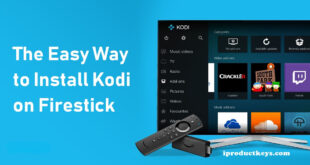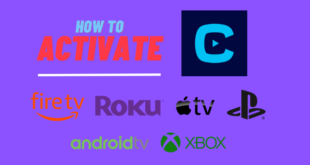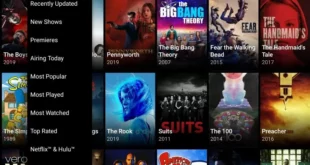Install SMART IPTV and Setup on all Devices 2024
Table of Contents
- Install SMART IPTV and Setup on all Devices 2024
- How to Unlock Lifetime Activation for the Smart IPTV App?
- Is SIPTV App Safe & Legal?
- Step-by-step guide on How to use Smart IPTV on FireStick
- Access Settings:
- Choose Device Options:
- Enable Apps from Unknown Sources:
- Install Downloader App:
- Open Downloader App:
- Enter Smart IPTV URL:
- Launch Smart IPTV on FireStick:
- Note Down MAC Address:
- Visit SIPTV Website:
- Enter MAC Address and IPTV Links:
- Validate Captcha and Send Information:
- Access Channels:
- Navigate Channels and Add to Favorites:
- Troubleshoot Issues:
- Step-by-step guide on how to install Smart IPTV on Android TV Box, Android Smart TV, and Android Mobiles:
- How to import channel playlists using an EPG URL on SmartIPTV?
- Steps to install Smart IPTV App on your Amazon Fire Stick:
- Smart IPTV apk download
- Conclusion
Smart IPTV simplifies the streaming experience by consolidating IPTV subscriptions from various providers into one convenient platform. Unlike traditional IPTV services, Smart IPTV doesn’t host its own channels or playlists. Instead, it acts as a central hub, allowing users to access channels from their existing subscriptions in a unified interface.
To begin using Smart IPTV, users must first import their channel playlists using either an EPG URL, M3U URL, or a locally stored playlist file. This enables the app to fetch and display the available channels from the subscribed services.
Installing Smart IPTV is a straightforward process, and our step-by-step guide covers various devices, including FireStick, Fire TV, FireStick 4K, Fire TV Cube, Android TV Boxes, Smart Android TV, and Android Mobiles. By following the instructions provided, users can quickly set up Smart IPTV on their preferred device, thereby streamlining their IPTV viewing experience.

Overall, Smart IPTV offers a user-friendly solution for managing multiple IPTV subscriptions, enhancing accessibility and convenience for users seeking to enjoy their favorite channels across different providers from a single platform.
How to Unlock Lifetime Activation for the Smart IPTV App?
Unlocking lifetime activation for the Smart IPTV App involves a one-time fee of 5.49 EUR or approximately 6.10 USD. The app offers a free 7-day trial, allowing users to explore its features before committing to the paid service. Activation of the paid service requires utilizing the MAC address within the Smart IPTV app.
It’s crucial to activate the paid service before the conclusion of the 7-day trial to ensure the seamless migration of playlists. Failing to activate within this timeframe may result in playlists not being transferred, emphasizing the importance of timely subscription activation for uninterrupted access to Smart IPTV’s extensive features and services.
Activate SIPTV One Time for Life
To activate Smart IPTV and obtain lifetime access, follow these simple steps:
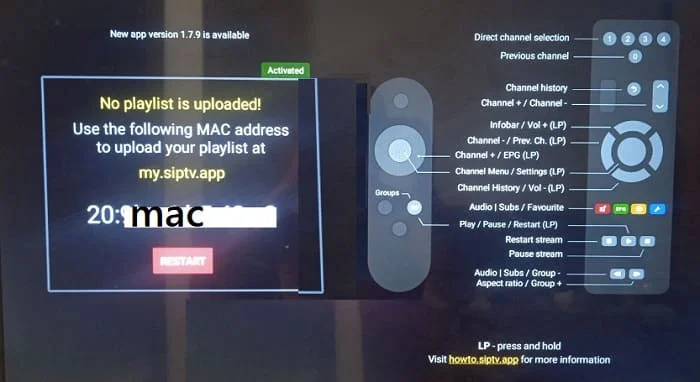
Obtain your MAC address: Open the Smart IPTV app on your device, and note the MAC address displayed on the screen. This unique identifier is crucial for the activation process.
Visit the Smart IPTV website: Navigate to https://siptv.app/activation and locate the “activation” section.
Enter your MAC address: Input the MAC address obtained in step 1 into the designated field on the activation page.
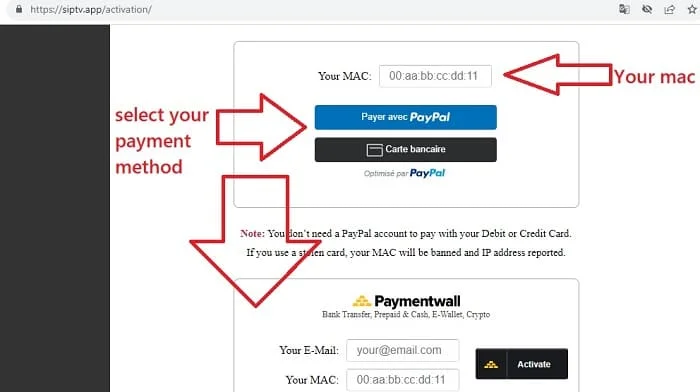
Complete the activation: Follow the on-screen instructions to finalize the activation process, which may involve confirming your payment details. Payment methods accepted include PayPal, bank card, bank transfer, or encryptO.
Restart the app: After activation, exit the Smart IPTV app on your device and relaunch it. The app should now be successfully activated and ready to use with your IPTV service.
By following these steps, you can unlock lifetime activation for the Smart IPTV app and enjoy seamless access to your IPTV subscriptions on your preferred device.
Is SIPTV App Safe & Legal?
The safety and legality of Smart IPTV raise common concerns among users. While the app is accessible on official platforms like the Google Play Store and Apple Store, it’s notably absent from the Amazon App Store. For FireStick users, obtaining the Smart IPTV APK from external sources may trigger apprehensions about the file’s authenticity and safety.
A positive aspect is that a Virus Total scan of the APK file indicates its safety. Furthermore, the app’s availability on reputable app stores adds to its credibility and general safety. However, a legal nuance exists. Smart IPTV permits users to stream TV channels through third-party or unofficial IPTV providers. The legality of the content from these sources might not be verified or licensed, potentially posing legal issues in certain regions.
In essence, Smart IPTV itself is considered legal and safe. Yet, the cautionary note lies in the user’s responsibility when using third-party IPTV providers. Unverified sources may offer content that could be legally questionable in your region. Hence, exercising prudence, conducting thorough research, and being cautious when accessing content from unknown sources are crucial measures to ensure a safe and legal IPTV streaming experience with Smart IPTV.
Step-by-step guide on How to use Smart IPTV on FireStick
To successfully install Smart IPTV on your FireStick device, carefully follow these step-by-step instructions:
Access Settings:
- Navigate to the home screen on your FireStick device.
- Select “Settings” to initiate the setup process.
Choose Device Options:
- Within the Settings menu, choose either “My Fire TV” or “Device” based on your device’s interface.
Enable Apps from Unknown Sources:
- Select “Developer Options” from the chosen menu.
- Enable the “Apps from Unknown Sources” option to permit installations from external sources.
Install Downloader App:
- Return to the home screen and search for the “Downloader” app using the search bar.
Open Downloader App:
- Install and open the “Downloader” app to proceed with the Smart IPTV installation.
Enter Smart IPTV URL:
- Within the Downloader app, enter the following URL: https://bit.ly/siptv741 and click GO to download the Smart IPTV app.
Launch Smart IPTV on FireStick:
- Open the Smart IPTV app on your FireStick device.
Note Down MAC Address:
- Upon the first launch of the app, take note of the MAC address displayed on the screen. This unique identifier is crucial for activation.
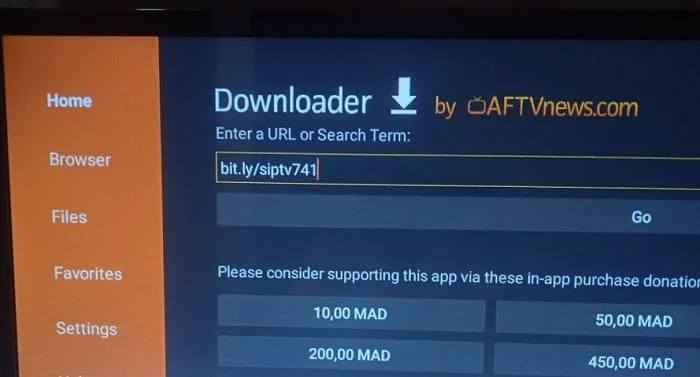
Visit SIPTV Website:
- On your computer or mobile device, go to the SIPTV website (https://siptv.app/mylist/).
Enter MAC Address and IPTV Links:
- Enter your MAC address along with the URL for your IPTV links in the designated fields.
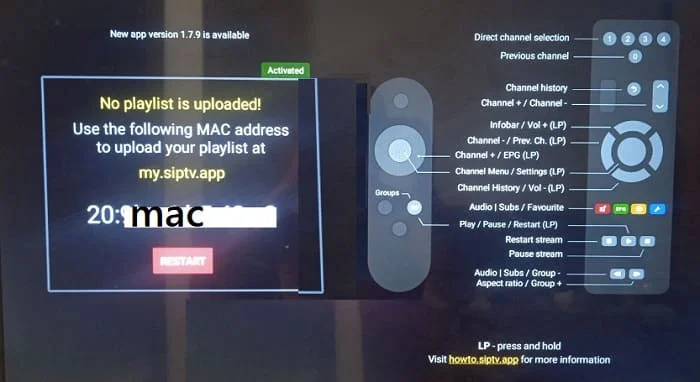
Validate Captcha and Send Information:
- Complete the process by validating the captcha and clicking “Send” to transmit the information to the Smart IPTV app on your FireStick.
Access Channels:
- Once loaded, access channels by selecting “All Channels” on the home screen.
- Utilize the remote’s arrow keys to navigate through channels or browse the list.
- Enhance your experience by adding channels to your favorites for quick access.
Troubleshoot Issues:
- In case of issues, clear the app cache and data via “Settings” > “Applications” > “Manage Installed Applications” > “Smart IPTV” > “Clear Cache” and “Clear Data.“
Remember, streaming TV channels through third-party IPTV providers might not be legal in your region. Exercise caution and ensure content is sourced from verified providers to comply with local regulations and copyright laws. By following these detailed steps, you can successfully install Smart IPTV and set up on your FireStick, providing a streamlined platform for accessing your IPTV subscriptions.
Step-by-step guide on how to install Smart IPTV on Android TV Box, Android Smart TV, and Android Mobiles:
Installing Smart IPTV (SIPTV) on your Android TV Box, Android Smart TV, or Android Mobile is a seamless process, enhancing your IPTV viewing experience. Follow this step-by-step guide to successfully set up the app on your Android device:
Here are the steps:
- Begin by navigating to the “Settings” on your Android device and select “Security.“
- Toggle on the “Unknown sources” option to enable installations from sources outside the Google Play Store, as Smart IPTV is not available on the official store.
- Open the web browser on your Android device and visit the official Smart IPTV website.
- Access the “Downloads” tab and choose the Android version of the app compatible with your device.
- Download and install Smart IPTV app on your Android device by following the on-screen instructions.
- After installation, open the app, and you’ll find the MAC address specific to your device displayed.
- On a separate computer or mobile device, visit the Smart IPTV website.
- Enter your device’s MAC address and the URL associated with your IPTV subscription in the designated fields.
- Click the “Send” button to transmit the information to the Smart IPTV app on your Android device.
- Once the app processes your IPTV subscription, access channels by selecting “All Channels” on the home screen.
- Use the remote control’s up and down arrows or navigate through the channel list with left and right arrows to switch between channels.
- Enhance your experience by adding channels to your favorites list for quick and easy access.

In case you encounter any challenges during the installation or setup, refer to the Smart IPTV links for troubleshooting guides and additional support.
It’s crucial to note that streaming TV channels through third-party IPTV providers using Smart IPTV may have legal implications in your region. Exercise caution and ensure you access content from verified sources to comply with local regulations and copyright laws. By following these steps, you can optimize your Smart IPTV usage on your Android device and enjoy a consolidated platform for your IPTV subscriptions.
How to import channel playlists using an EPG URL on SmartIPTV?
Importing channel playlists using an EPG (Electronic Program Guide) URL in Smart IPTV is a straightforward process that enhances the organization and accessibility of your IPTV subscription. Here’s a step-by-step guide to help you seamlessly integrate an EPG URL into the Smart IPTV app:
- Launch the Smart IPTV app on your device to initiate the setup process.
- Navigate to the home screen, select “Settings,” and then choose “External playlists” to access the relevant configuration options.
- Within the “External playlists” section, choose “Add Item” to initiate the addition of a new playlist.
- Opt for “EPG Source” as your preferred option, signalling that you are adding an EPG URL.
- Enter the specific EPG URL provided by your IPTV service provider into the designated field.
- Confirm and save the entered EPG URL by selecting “OK.“
Once you have successfully added the EPG URL, the Smart IPTV app will automatically update the programming information for the channels included in your IPTV subscription. To access the channels seamlessly, go to the home screen and select “All Channels.“
It’s important to note that not all IPTV providers may furnish an EPG URL. In such instances, users can resort to alternative methods by importing channel playlists using an M3U URL or a playlist file saved locally. The process for these methods is analogous and can be found within the “External playlists” section of the Smart IPTV app settings.
This guide aims to facilitate the smooth integration of EPG URLs into the Smart IPTV app, optimizing the user experience for managing and navigating through IPTV channel subscriptions. If you encounter any queries or issues during the process, feel free to seek further assistance.
Steps to install Smart IPTV App on your Amazon Fire Stick:
Setting up the Smart IPTV (SIPTV) app on your Amazon Fire Stick is a straightforward process that consolidates your IPTV subscriptions in one convenient location. Follow these step-by-step instructions to install Smart IPTV and configure the SIPTV app on your Fire Stick:
- Begin by turning on your Fire Stick and navigating to the home screen.
- From the home screen, access Settings.
- In the Settings menu, select My Fire TV.
- Within the My Fire TV menu, choose Developer Options.
- Turn on the option for Apps from Unknown Sources to enable installations from external sources.
- Return to the home screen and search for the Downloader app.
- Install the Downloader app on your Fire Stick.
- Open the Downloader app and enter the following URL: http://siptv.eu/howto/firestick/
- Click the Download button to download the Smart IPTV app.
- Once the download is complete, click the Install button to install Smart IPTV app on your Fire Stick.
- After installation, launch the Smart IPTV app and enter your IPTV account details to start streaming.
Congratulations! You have successfully installed SIPTV on your Amazon Fire Stick, providing a streamlined platform for your IPTV subscriptions.
It’s worth noting that Smart IPTV doesn’t host its own channels or playlists; instead, you import playlists from your IPTV service provider. This flexibility allows you to manage multiple subscriptions from different providers in one location.
For troubleshooting or assistance during the installation process, you can refer to the SIPTV website at https://siptv.app.
Smart IPTV apk download
NEW : SmartIPTV V 1.8 APK Download
Conclusion
In conclusion, the Smart IPTV (SIPTV) app offers a user-friendly solution for managing multiple IPTV subscriptions across various devices. By consolidating channels from different providers into one platform, it streamlines the viewing experience for users. The step-by-step guides provided offer clear instructions for installing and setting up SIPTV on different devices, including Amazon Fire Stick, Android TV Box, Smart TV, and Android Mobile.
Additionally, the app’s lifetime activation option ensures uninterrupted access to IPTV content for a one-time fee. However, users must exercise caution when accessing content from third-party IPTV providers to ensure compliance with legal regulations.
Overall, Smart IPTV provides a convenient and efficient way to access and organize IPTV subscriptions, enhancing accessibility and convenience for users.