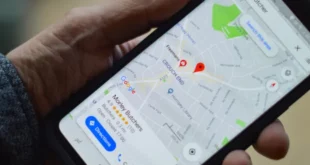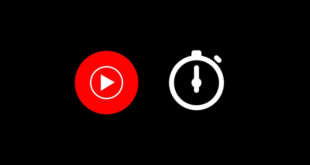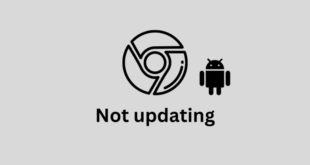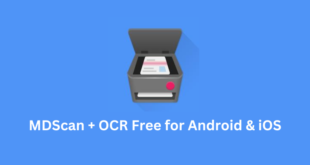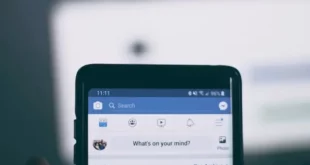Fix “Update your app” on YouTube Vanced: Key Takeaways
YouTube Vanced is a modified YouTube app for Android that offers additional features and customization options. Here you will get to know about Fix “Update your app” on YouTube Vanced:
- Some users may encounter an “Update your app” error message while using YouTube Vanced.
- To fix the error, you can try force-stopping the Vanced app or clearing its data and cache.
- If the error persists, updating the Vanced app to the latest version may resolve the issue.
- If updating doesn’t work, uninstalling and reinstalling Vanced from a trusted source or trying an older version could help.
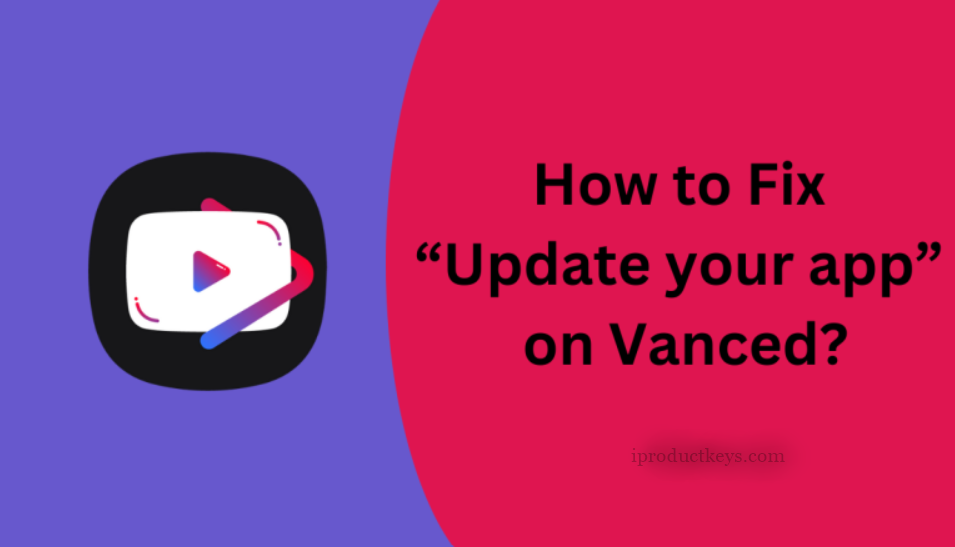
If you’re someone who uses YouTube on an Android device and enjoys using the popular modified YouTube app, Vanced, you may have encountered the notification that says “Update your app.”
This situation can be quite frustrating, particularly when it happens while you’re watching a video and the app abruptly closes. In this article, we will guide you through the process of resolving the “Update your app” error on YouTube Vanced within a few seconds.
How to Fix “Update your app” on YouTube Vanced?
YouTube Vanced is an altered edition of the official YouTube application for Android that offers users extra features and enhancements compared to the original version. These features include background video playback, ad-blocking, and increased customization options.
However, a number of users have recently reported encountering problems when using the app. Specifically, some users are experiencing an error message prompting them to update their Vanced app. If you are experiencing this issue, you can resolve it by following the methods outlined below.
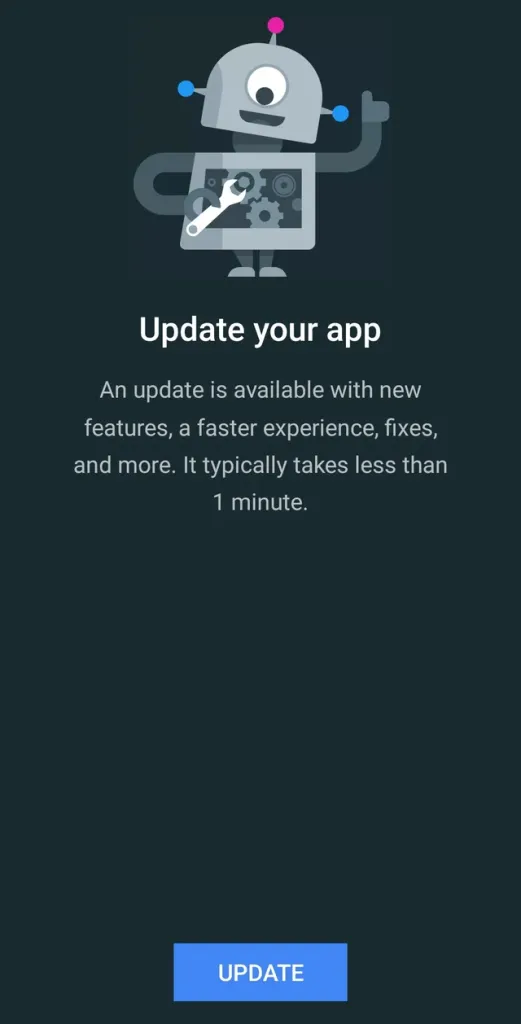
Fix 1: Force Stop the Vanced App.
- Access the settings on your phone.
- Locate the section labelled “Apps” or “Application Manager.”
- Search for the Vanced app and select it.
- Tap on the “Force stop” button.
Force-stopping the app will terminate its process, releasing any occupied memory or resources that could be causing the error. Once you have force-stopped the app, you can attempt to launch it again and check if the error message has been resolved. If the issue persists, you can consider the alternative solution provided below.
Fix 2: Clear Data & Cache.
To resolve the “Update your app” error, you can try the following steps:
- Access your phone’s settings.
- Navigate to the “Apps” or “Application Manager” section.
- Locate the Vanced app and select it.
- Choose the “Storage” option.
- Proceed to tap on the “Clear data” and “Clear cache” buttons.
By clearing the data and cache, you will eliminate any temporary files or settings that could be causing the error, essentially providing the app with a fresh start. Once you have performed these actions, attempt to launch the Vanced app again to check if the error message persists.
If you continue to encounter the error, it is recommended that you update the app to its latest version.
Fix 3: Update the Vanced APK.
Ensure you have the most recent version of Vanced by accessing the Vanced settings and checking for updates. If there is a newer version available, proceed to update the app. Alternatively, you can acquire the latest version of Vanced from reputable third-party sources like XDA Developers, Uptodown, or the official Vanced website.
Download the compatible version for your device, complete the download, and then install the update following the on-screen instructions. Before updating, remove any previous versions of Vanced from your device. Once the update is installed, launch the Vanced app and verify if the “Update your app” error has been resolved.
If the issue persists, you may attempt to resolve it by uninstalling Vanced and reinstalling it from a trusted source. In some cases, updating to the latest version of the app may lead to compatibility problems. If this occurs, consider installing an older version of Vanced instead.
Conclusion
In conclusion, encountering the “Update your app” error on YouTube Vanced can be frustrating, but there are several methods to resolve the issue. First, force-stopping the app can release any occupied memory or resources that may be causing the error. If that doesn’t work, clearing the data and cache can provide a fresh start for the app. If the error persists, updating the Vanced APK to the latest version is recommended.
Ensure you download from reputable sources or the official Vanced website. In some cases, uninstalling and reinstalling the app or installing an older version may be necessary. By following these steps, you can overcome the “Update your app” error and continue enjoying YouTube Vanced.