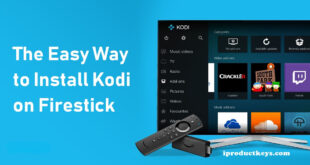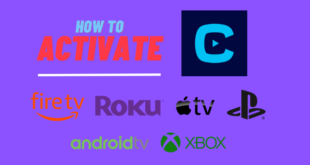Key Takeaways: Install Voodoo Kodi Addon
Table of Contents
Voodoo is a popular Kodi add-on that provides a vast collection of on-demand movies and TV shows. Here you will get to know how to install Voodoo Kodi Addon:
- Before installing Voodoo, ensure that Kodi is installed and you have a stable internet connection.
- To install Voodoo, enable unknown sources in the Kodi settings and add the Voodoo Repository as a source.
- Follow the provided steps to install the Voodoo add-on from the repository.
- Troubleshoot common installation issues by checking your internet connection, clearing the Kodi cache, updating Kodi, verifying the Voodoo Repository URL, and reinstalling the add-on if necessary.

If you love watching movies and TV shows online, you’ve probably heard of Kodi. It’s a popular media player that lets you access a wide variety of content, like movies, TV shows, live sports, and more.
Voodoo is one of the many add-ons available for Kodi. It’s a favorite among Kodi users because it offers a huge collection of on-demand content.
In this guide, we’ll show you how to install the Voodoo Kodi add-on on Firestick. With Voodoo, you’ll have access to countless movies and TV shows right at your fingertips.
Whether you’re an expert or a beginner with Kodi, our simple step-by-step instructions will help you get started with Voodoo in no time. Let’s unlock the full potential of Kodi with the Voodoo add-on!
How to Install Voodoo Kodi Addon?
Prior to installing the Voodoo Kodi Addon, it is important to have certain prerequisites in place to ensure a seamless installation process:
Before installing the Voodoo Kodi Addon, it is essential to have Kodi installed on your device. Voodoo is an online addon that relies on a stable internet connection for proper functioning. Therefore, make sure you have a reliable internet connection before proceeding with the installation of Voodoo.
By default, Kodi disables the installation of add-ons from unknown sources to protect against potentially harmful additions. Therefore, before installing Voodoo, you must enable the option to install add-ons from unknown sources.
Step 1: Enable Unknown Sources on Kodi
- To open Kodi on your device, find and click on the gear icon in the top left corner. This will take you to the Settings menu.
- In the Settings menu, look for the System option and click on it.
- On the left side of the screen, you will see a tab called Add-ons. Click on it.
- To enable the Unknown Sources option, simply click the switch on the right side.
- A warning message will appear, telling you about the potential risks of enabling unknown sources. Take your time to read it carefully. If you understand and still want to proceed, click Yes.
- Now you have successfully enabled unknown sources in Kodi. You can now install any third-party add-ons, including the Voodoo Kodi Addon.
Remember, enabling unknown sources can make your device more vulnerable to security risks. It’s important to install a trusted VPN service and be cautious when installing add-ons from unknown sources.
Step 2: Add Voodoo Kodi Repository Source
To install the Voodoo Kodi Addon, follow these simple steps:
- Open Kodi on your device and click the gear icon in the top left corner to go to the Settings menu.
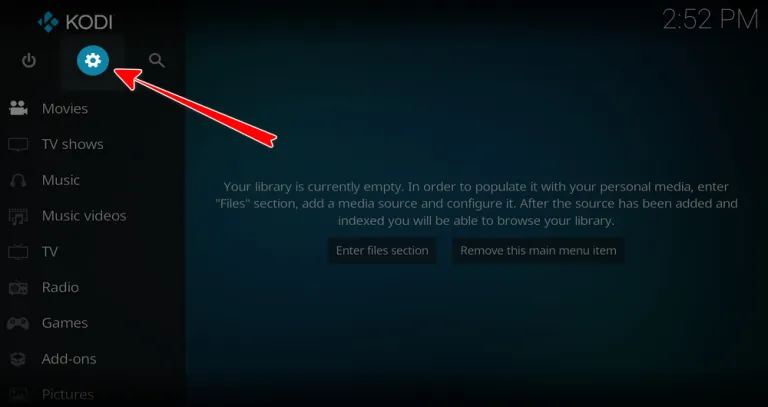
- In the Settings menu, select File Manager.
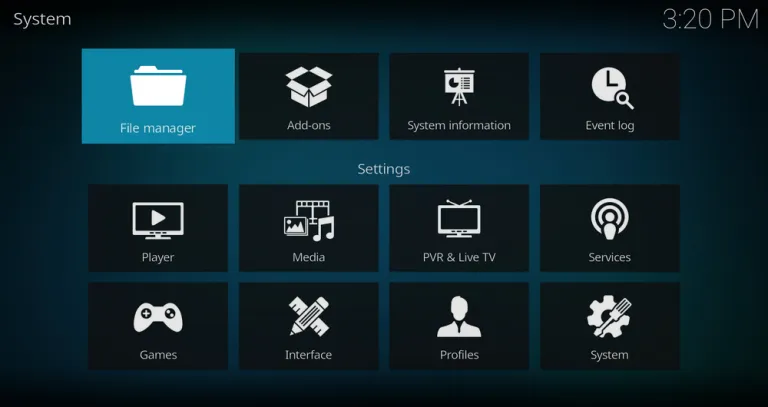
- Click on Add source.
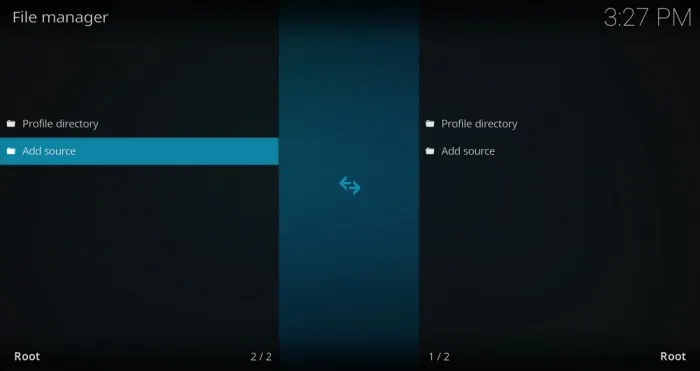
- A window will pop up. Choose the option that says <None>.
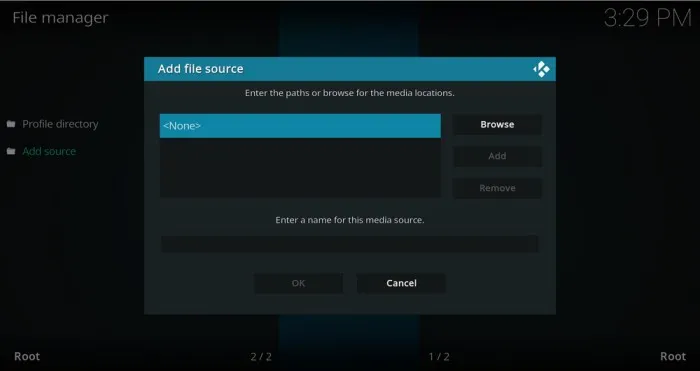
- Enter the following URL for the Voodoo Repository: http://ezzer-mac.com/repo and click Ok.
- Give a name to the repository source, like Voodoo Repo, and click Ok to save it.
- Congratulations! You have successfully added the Voodoo Repository as a source in Kodi.
Remember to be careful while typing the URL to avoid any mistakes. It’s also important to only download add-ons and repositories from trusted sources to stay safe.
Step 3: Install Voodoo Addon from the repository
To install the Voodoo Kodi Addon after adding the Voodoo Repository as a source in Kodi, follow these steps:
- Go to the Kodi home screen and click on Add-ons from the left-side menu.
- Click on the Open box icon (package installer) at the top left corner.
- Choose Install from the zip file.
- Select the Voodoo Repo from the list.
- Click on the repository.ezzermacswizard.zip file and wait for it to install. You’ll see a notification on the top right once it’s done.
- Choose Install from the repository.
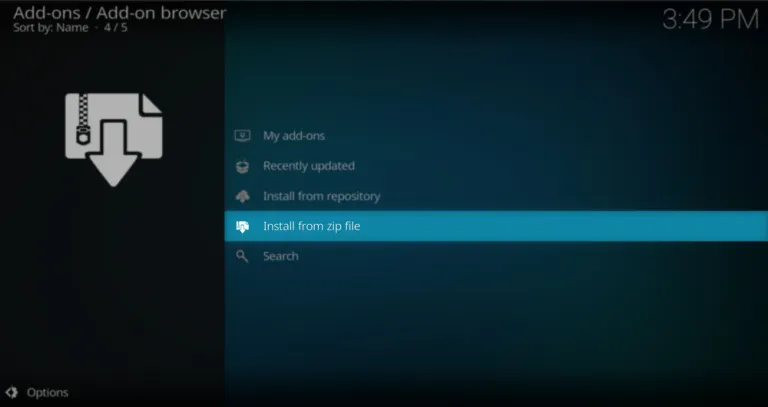
- Click on EzzerMacs Wizard Repository.
- Select Video add-ons.
- Choose Voodoo and click Install.
- Wait for the addon to install. You’ll see a notification on the top right.
Congratulations! You’ve successfully installed the Voodoo Kodi Addon. Now you can enjoy a wide range of movies and TV shows using the Voodoo Addon with Kodi.
Tips to fix common issues during installation
Installing the Voodoo Kodi Addon is usually easy, but sometimes things can go wrong. Here are some tips to help you fix common issues during the installation process:
Check your internet connection
A stable internet connection is crucial for the proper functioning of Voodoo. Before installing the add-on, it is essential to ensure that your internet connection is reliable. A stable connection will allow for seamless streaming and uninterrupted access to the wide range of movies and TV shows offered by Voodoo. Make sure to check your internet connection to ensure a smooth experience while using the add-on.
Clear Kodi cache
Sometimes, the Kodi cache can cause problems during addon installation. You can fix this by clearing the cache. Go to the Kodi home screen, click the gear icon for settings, choose System, and select Standard or Advanced settings. Then, click Add-ons and Manage Dependencies. Choose URLResolver and click Clear Cache.
Update Kodi
To ensure proper functionality of the Voodoo Kodi Addon, it is recommended to have the latest version of Kodi installed. Keeping your Kodi software up to date helps ensure compatibility with the latest features and improvements introduced in Voodoo. By regularly updating Kodi, you can maximize the performance and stability of the Voodoo Addon, ensuring a seamless streaming experience with access to its extensive collection of movies and TV shows.
Check the Voodoo Repository URL
If you encounter difficulty adding the Voodoo Repository as a source, it is advisable to verify the URL you entered. Ensure its accuracy and consider copying and pasting it to avoid typographical errors. Accurate entry of the URL is crucial for a successful installation, so taking the time to double-check and eliminate any mistakes can help resolve issues with adding the Voodoo Repository as a source.
Check the Voodoo Repository status
If you encounter difficulties installing the Voodoo add-on, it’s possible that the Voodoo Repository is temporarily unavailable. In such cases, it is recommended to check the status of the repository to ensure it is online and accessible. This can be done by visiting the repository’s website or forum and checking for any announcements or updates regarding its availability. Verifying the repository’s status will help identify if the installation issues are due to repository downtime.
Reinstall Voodoo Kodi Addon
If you encounter persistent issues while installing the Voodoo Kodi Addon, it is recommended to attempt a reinstallation. Begin by uninstalling the add-on from your Kodi setup. Once the add-on is successfully uninstalled, you can proceed with the installation process once more, following the provided steps. Reinstalling the add-on can often resolve any underlying problems that may have occurred during the initial installation.
By following these tips, you can troubleshoot and fix common issues during the installation of the Voodoo Kodi Addon.
Using the Voodoo Kodi Addon is simple. You can easily find the content you want to watch. Here’s how:
- Open Kodi and go to the Add-ons section.
- Look for Voodoo in the list of installed addons.
- On the main screen of the Voodoo Addon, you’ll see different categories like Movies, TV Shows, and Live TV.
- Choose the category you want to explore, and a list of options will appear.
- Use the arrow keys on your remote to browse through the available content.
- Click on the content you want to watch, and you’ll see the playback options.
- Select your preferred playback option, such as Play, Play with subtitles, or Play with Real Debrid, and the content will start playing.
Apart from the main categories, the Voodoo Addon also has a search function for quick content discovery.
To use the search function, go to the Voodoo Addon’s main screen and click on the magnifying glass icon. Enter the title or keyword you’re looking for, and the Voodoo Addon will show the search results.
Overview of Voodoo Addon features
The Voodoo Kodi Addon is a popular tool for streaming movies, TV shows, and live TV channels. It has many useful features that make it easy to use:
- You can find a wide variety of movies and TV shows on the Voodoo Addon. It has a big collection that includes the latest releases.
- The Voodoo Addon has a simple and easy-to-use interface. It’s easy to browse through the content and find what you want to watch.
- If you’re looking for something specific, you can use the search function in the Voodoo Addon to find it quickly.
- The Voodoo Addon also offers a great selection of live TV channels. You can watch news, sports, and entertainment channels.
- To improve your streaming experience, the Voodoo Addon integrates with Real-Debrid. This service allows you to stream high-quality links with fast download speeds.
- If you prefer watching movies and TV shows with subtitles, the Voodoo Addon has you covered. It provides subtitles in multiple languages.
- The Voodoo Addon works well with Trakt, a service that keeps track of what you watch. It syncs your viewing history and watchlist across different devices.
Conclusion
In conclusion, installing the Voodoo Kodi addon opens up a world of entertainment possibilities for movie and TV show enthusiasts. This guide has provided step-by-step instructions for installing the Voodoo addon on Firestick, ensuring a seamless installation process. However, it’s crucial to note that certain prerequisites, such as having Kodi installed and enabling unknown sources, must be met.
Throughout the installation process, it’s important to exercise caution and only download add-ons and repositories from trusted sources to ensure device security. Additionally, troubleshooting tips have been provided to address common issues that may arise during installation.
Once installed, navigating the Voodoo addon is simple, with various categories and a search function available for content discovery. The addon boasts a wide range of features, including a vast collection of movies and TV shows, a user-friendly interface, support for subtitles in multiple languages, integration with Real-Debrid for enhanced streaming quality, and compatibility with Trakt for synchronized viewing history.
Overall, the Voodoo Kodi addon offers a convenient and enjoyable streaming experience, unlocking the full potential of Kodi for users.