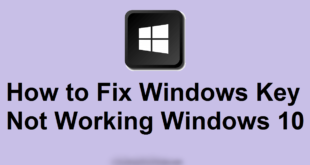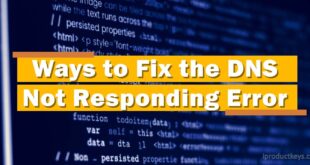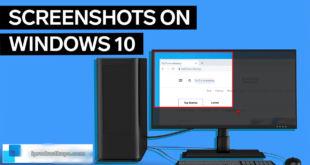Key Takeaways
Table of Contents
Users have reported issues with SO Player on Firestick, including freezing, crashing, and authentication failure.
- To fix connection errors, reset your internet connection and try connecting to an alternative WiFi network.
- The “unable to authenticate with no allowed IP address” error can be resolved by contacting SO Player customer support or removing and re-adding your account.
- To address crashing, buffering, freezing, or no contents errors, force stop the app, clear data and cache, or reinstall the SO Player app.
- Server errors may be due to maintenance or app-related issues, and using a reliable VPN can help bypass these errors.
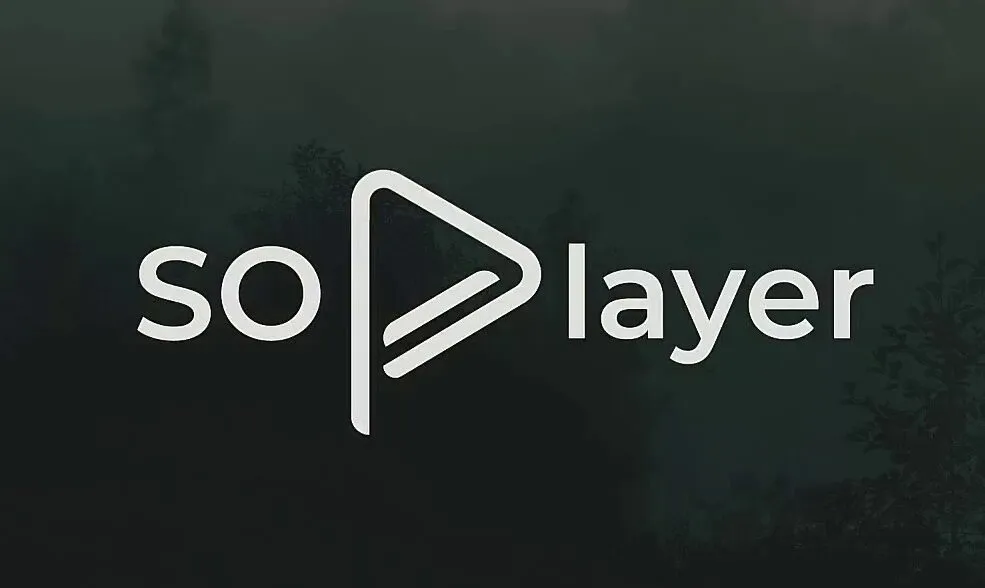
SO Player is widely regarded as a top-notch video player for streaming various types of online content such as videos, movies, live channels, and music on Firestick. However, numerous users are dissatisfied with its performance due to issues encountered when using SO Player on their Firestick.
When attempting to launch the SO Player app on their FireTV, users encounter problems like freezing, crashing, and a blank screen. On certain occasions, a warning message pops up stating, “Authentication failure due to an unrecognized IP address or failure to connect to the server from other locations.”
Related – How to Download and Play Canada IPTV M3U Playlist
SO Player is Not Working on Firestick
We are all familiar with IPTV services, which make it easy for us to watch live TV channels from any region on various devices like mobile phones, TVs, PCs, and Firestick.
However, in order to access the online content and live channels, we need to use an IPTV player. SO Player is one such player that utilizes IPTV services to offer a wide range of content across different genres. Whether you’re interested in news, sports, movies, songs, web series, TV shows, or anything else, SO Player has a diverse selection that can enhance your day.
Recently, a significant number of users have reported issues with SO Player. These issues include connection errors, the inability to authenticate due to an unallowed IP address, problems with video playback such as buffering and freezing, as well as errors displaying no content on your device.
Fortunately, there are some premium methods available to resolve the problem of SO Player not working on Firestick.
How to Fix SO Player Connection Error on FireTV?
If you encounter a connection error when attempting to open the SO Player app, it is advisable to reset your internet connection. It’s possible that your current internet connection may not have sufficient strength to establish a successful connection with the SO Player online services.
To troubleshoot the issue, you can try power cycling your router or modem. Additionally, consider forgetting the network on your Firestick and reconnecting to the same network. If these steps do not resolve the problem, you can attempt to connect to an alternative WiFi network.
Fix SO Player Unable to authenticate with no allowed IP address on Firestick.
This error typically occurs when your SO Player account has been flagged due to sharing your login credentials with others. Sharing account details with others poses a risk to their privacy policy.
Additionally, if you are simultaneously using the SO Player app on both your home and office networks, you may encounter this error. The system blocks your IP address because it is not possible for a user to access the service from multiple networks simultaneously.
To resolve this situation, it is advisable to contact the customer support of SO Player. They have the ability to unblock your IP address, allowing you to resume watching content. If you are unable to reach them, an alternative solution is to remove your account from SO Player and then sign in again. This action may help resolve the issue you are experiencing.
How to Fix SO Player crashing errors, Video Playback issues or buffering, freezing, or no contents errors?
SO Player app crashes or freezes may occur due to compatibility issues with your device. Nevertheless, there are simple techniques available to address these problems encountered by SO players.
Force Stop the app.
1. Initiate the Firestick on your television.
2. Access the “Settings” option from the Home Menu.
3. Navigate to “Applications.”
4. Opt for “Manage Installed Applications.”
5. Locate and select the “SO Player” application.
6. Proceed by choosing the “Force Stop” option from the provided list.
7. Reopen the application and verify whether the error has been resolved.
Clear Data and Cache.
- Access the “Settings” menu on your Firestick device.
- Navigate to the “Applications” section.
- Choose “Manage Installed Applications” from the options.
- Locate and select the “SO Player” application.
- Opt for the “Clear data” and “Clear cache” options.
If the previous solution fails to resolve the issues of SO Player crashing, freezing, buffering, and encountering a “no contents” error, you have the option to reinstall the application. Simply obtain the most recent version of this app through the Downloader tool on your Firestick and proceed with installing it on your device.
By installing a fresh version of the app, you can rectify all the errors and regain the ability to enjoy uninterrupted television viewing.
How to Fix SO Player Server Error?
If you encounter a server error while using the this app, it is possible that the app is undergoing server maintenance. In such cases, there is nothing you can do as it is an issue related to the app itself, and it will be resolved soon.
You can either wait for some time or check the service status of the app online. Once the app successfully connects to the server, you will be able to watch content on your Firestick without any errors.
However, if you continue to experience this error for an extended period, it is recommended to use a reliable VPN. By connecting to a different server and launching the SO app, you should be able to use the app and stream TV channels without encountering any issues.
These are the steps you can follow to resolve the problem of SO Player not working on Firestick in 2024. Hopefully, the methods mentioned above will help you fix any errors with this app.
If you have any questions or concerns regarding SO Player errors, please don’t hesitate to ask us in the comment section below.
Stay connected with us for more information and updates about SO Player.
Conclusion
In conclusion, while SO Player offers a diverse range of content and is a popular choice for streaming on Firestick, it has encountered various issues that have left users dissatisfied. Problems such as connection errors, authentication failures, crashing, buffering, freezing, and no content errors have been reported by users. However, there are solutions available to address these problems.
Users can try resetting their internet connection, contacting customer support for IP address unblocking, force-stopping the app, clearing data and cache, or reinstalling the application. Additionally, if encountering a server error, waiting for maintenance or using a reliable VPN can help resolve the issue. Stay informed for further updates and troubleshooting tips for SO Player.