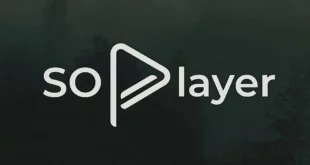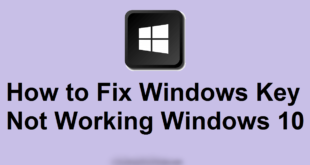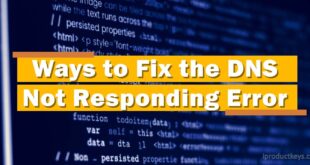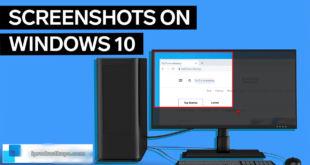Key Takeaways
Table of Contents
Sportz TV users may experience issues with IPTV channels not working on Firestick due to the migration to a new platform. Here you will get to know:
- To fix the problem, users should uninstall the previous version of the Sportz TV app and install the latest version from the official website.
- The Downloader tool can be used to install the updated Sportz TV app on Firestick.
- If the app still doesn’t function properly, users can try refreshing the DNS settings in the Sportz TV app.
- Customer support is available for further assistance with any Sportz TV app issues.

Are you encountering problems with Sportz TV not functioning properly on your Firestick device? This comprehensive article aims to provide you with effective solutions to address the issue of Sportz TV IPTV Channels not working on Firestick or Fire TV, specifically tailored for the year 2024.
By following the step-by-step instructions outlined here, you’ll be able to resolve the problem and enjoy uninterrupted streaming on your Firestick.
Causes of Sportz TV IPTV Not Working
Sportz TV offers a wide range of entertainment options, including over 13,300 Live HD Premium Channels, where you can access the latest movies, TV shows, news, sports, documentaries, kids’ content, and more. In addition to the on-demand content, you can enjoy high-definition quality.
Did you know that Sportz TV provides unlimited service at an affordable price by utilizing IPTV software? This software allows them to deliver their content directly to your Mobile, Smart TV, PC, or Firestick.
Due to the shutdown of Xtream Codes, a popular IPTV software solution provider, Sportz TV had to migrate its service to a new platform. This had a significant impact on all Sportz TV users, preventing them from using the app.
Currently, Sportz TV is actively working to address and resolve any errors and bugs in the app. However, many users are still encountering issues while using the Sportz TV app. These issues include the app crashing upon opening, content not loading properly, and only seeing a black screen.
Fortunately, we have discovered some potential solutions to fix the problem of Sportz TV IPTV Channels not working on Firestick or Fire TV. So, let’s proceed with resolving this issue without any further delay.
How to Fix Sportz TV IPTV Not Working on Firestick?
As previously mentioned, Sportz TV has transitioned to a new platform, and it is essential to update the app data to the latest version. The older version may cause conflicts with the new server settings of the service.
To resolve this issue, it is advised that you install the most recent version of the Sportz TV app. However, please note that the Sportz TV app is not accessible on the Amazon app store, meaning you cannot update it from there.
To acquire the latest version of the Sportz TV app, you will need to download it from their official website.
Before proceeding with the installation of the updated app, we suggest that you remove the previous version from your Amazon Firestick. Here’s how you can do it:
- Turn on your TV and launch the Firestick.
- From the Home Menu, navigate to “Settings.”
- Select “Applications.”
- Choose “Manage Installed Applications.”
- Locate the “Sportz TV” app from the list.
- Select the app and then choose the “Uninstall” option.
By following these steps, you can prepare your Firestick for the installation of the latest Sportz TV app version.
Install the Latest Version of the Sportz TV app.
After removing the previous version of the Sportz TV app, you will need to install the most up-to-date version. To accomplish this, we will utilize the Downloader tool on Firestick.
If you haven’t yet installed the Downloader tool, please follow the steps outlined below:
- Launch the App Store on your Firestick and search for “Downloader” (without quotation marks).
- Select the first result to proceed with the installation of the Downloader tool.
Once the Downloader tool is successfully installed on your device, follow the instructions provided below:
- Open the Downloader app and access the “Settings” option.
- Enable JavaScript by selecting the corresponding option.
- Return to the app’s home screen and enter the following URL in the designated box: https://www.dropbox.com/s/flhc47kmq2intjq/Sportz%20TV.apk?raw=1
- If prompted to enter an app code, input the following code: 10361598
10361598
- Finally, click on the “Install” button.
Once the Sportz TV app is installed on your Firestick, open it and log in to your account using your credentials. If the Sportz TV IPTV app still fails to function properly, please refer to the alternative method provided below.
Fix Sportz TV IPTV Channels Not Working Issue
In case you encounter issues with the Sportz TV app not opening, you can try the following steps to resolve the problem:
- Launch the Sportz TV app.
- On the login screen, locate and select the Refresh DNS option.
- Wait for a short period of time while the DNS is refreshed.
- Proceed by entering your Name, Username, and Password.
- Finally, click on the Add User button.
These steps should assist you in resolving the problem of Sportz TV IPTV not working on Firestick in 2024. If you require further assistance, feel free to reach out to the customer support team of the Sportz TV app, as they are available round the clock to provide support.
Conclusion
In conclusion, if you’re experiencing issues with Sportz TV not working on your Firestick, there are steps you can take to resolve the problem. Due to the migration of Sportz TV to a new platform, it’s important to update the app to the latest version. Since the app is not available on the Amazon app store, you’ll need to download it from the official Sportz TV website.
Make sure to uninstall the previous version before installing the updated one. If the app still doesn’t work properly, you can try refreshing the DNS within the app’s login screen. Remember that the Sportz TV customer support team is available for further assistance.
Recommended for You:
- How to Fix Sky Go Not Working on Firestick/ Fire TV in 2024?
- How to Watch Yellowstone on Firestick or Fire TV in 2024?